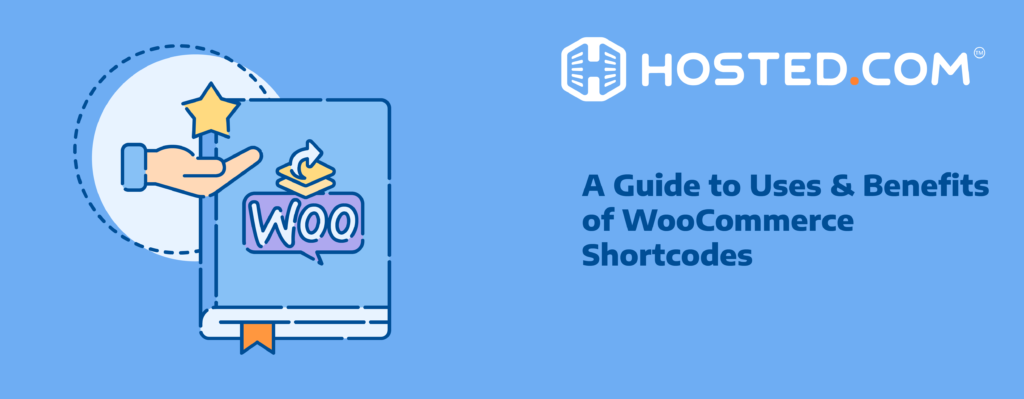
WooCommerce is one of the most popular WordPress plugins, allowing anyone to turn their website into a fully functional online store. With the WooCommerce plugin, you can sell anything from digital products to physical items, all from your site. This platform is popular because it’s easy to use, flexible, and has tons of features that help make online selling simple and efficient.
What are shortcodes? These are special words to use in your WordPress site. They are small pieces of code that tell your website to show something special, like a list of products, a shopping cart, or even a customer account page. Consider them shortcuts that let you add cool features without knowing how to code.
In this tutorial, you will learn how WooCommerce shortcodes work and why they are so useful. To enhance your online store, we offer examples of popular shortcodes. Whether you’re a beginner or already familiar with WooCommerce, this tutorial will help you understand shortcodes and use them to boost your store’s performance.
KEY TAKEAWAYS
- WooCommerce shortcodes are simple pieces of code that add powerful features to your online store.
- They make displaying products, creating shopping carts, and setting up checkout pages easy for those who don’t have coding skills.
- Using shortcodes saves time and lets you customize the layout and functionality of your store quickly.
- Shortcodes are compatible with most WordPress themes and plugins, making them a reliable choice.
- Troubleshooting shortcode issues involves checking for bracket mistakes, plugin conflicts, and theme compatibility.
- Managed WooCommerce hosting helps ensure fast load times and a smooth shopping experience for your clients.
TABLE OF CONTENTS
Introduction To WooCommerce Shortcodes
As we mentioned, shortcodes are special words that facilitate adding special features to your website. Imagine them as secret codes that tell your site to do something precise. Instead of writing long and complicated code, you can use these shortcodes, small pieces of text inside brackets:
EXAMPLE: [name_of_shortcode]In WordPress and WooCommerce, shortcodes insert complex functions into your website quickly. When you type a shortcode into your page or post, WordPress reads it and automatically shows the feature. For example, you can use a shortcode to display a grid of products from your online store, making it easy to create and manage content without being a coding expert.
Moreover, shortcodes are especially helpful for store owners using WooCommerce because they simplify many tasks. Use them to show product categories, display a buyer’s account information, or even manage the checkout process. Store proprietors can use WooCommerce shortcodes to customize their online stores easily.
Some common WooCommerce shortcodes include:
[products] – This displays a list of products.
[cart] – This shows the shopping cart.
[checkout] – This brings up the checkout page.These shortcodes make it easier for store owners to build and enhance their online business, providing customers with a better shopping experience.
Why Use WooCommerce Shortcodes?
WooCommerce shortcodes are incredibly easy to use, even if you know nothing about coding. Just copy and paste the shortcode, and it will add the feature you want. There’s no need to learn complex programming languages or hire a developer!
These shortcodes are also extremely flexible, allowing you to customize your store layout and functionality. Furthermore, if you want to showcase only your best-selling products or create a unique checkout experience, shortcodes make it possible.
Using these shortcodes speeds up the addition of new features to your store. Instead of spending hours writing long codes, you can implement these modifications in just a few seconds. This saves you time and effort, letting you focus on growing your business.
Lastly, shortcodes are compatible with most WordPress themes and plugins. This means they won’t conflict with your existing setup. They work smoothly, ensuring that your store functions well and looks great. Shortcodes make it easy and efficient, whether adding a shopping cart, showing featured products, or creating a customer account page.
How To Use WooCommerce Shortcodes
According to WordPress Developer Resources, WordPress offers a variety of built-in shortcodes, like the one used to create galleries. However, shortcodes are useful for a WooCommerce store, as they allow you to showcase products and include various elements of your shop directly on your pages and posts.
To use these WooCommerce shortcodes, you need to install the WooCommerce WordPress plugin. To install this plugin, log in to your WordPress dashboard. On the left side, click on Plugins and select Add New Plugin from the submenu.
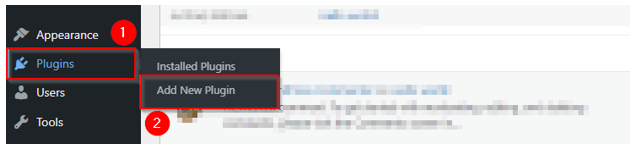
In the search bar, type woocommerce. Once you find the right plugin, click on the Install Now button next to it. After the installation, click Activate to enable the plugin on your site. As we have already installed and activated it, it’s showing “Active”.
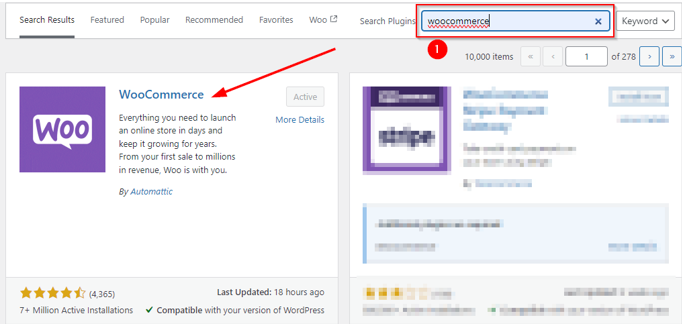
Now, ensure you enable the auto-updates for the WooCommerce plugin. To do so, go to Plugins → Installed Plugins. Look for the WooCommerce plugin and click on Enable auto-updates. This helps you use the features and functions packed with the latest version of the WooCommerce plugin.

There is one important thing you must be careful about. You may find multiple WordPress plugins available for various functionalities. However, you must install a trusted plugin with good reviews, maximum installations, and the latest updates.
Additionally, ensure the plugin is compatible with your WordPress and PHP versions. You can find all this information while installing the plugin. Remember: we’re not using the WooCommerce Shortcodes plugin because its last update was 4 years ago. Moreover, this plugin wasn’t tested with the latest 3 major releases of WordPress.
So, there’s a possibility that it may no longer be supported or maintained and may have compatibility problems when you use it with more recent WordPress versions.
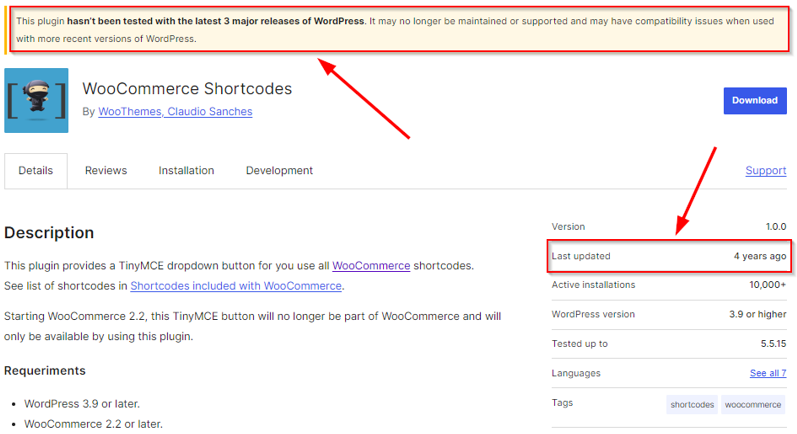
Once you integrate WooCommerce with WordPress, you can use shortcodes anywhere on a page or post. For this tutorial, we’ll create a new page and demonstrate there. To do so, go to Pages → Add New Page.
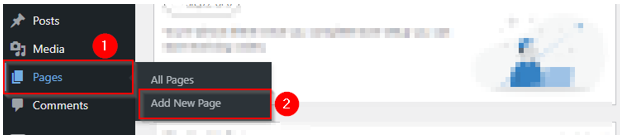
Then, name your page; we called it WooCommerce Shortcodes. You may edit the page by writing some text or inserting other types of content. To add a shortcode, move your cursor where you want to add it and write a shortcode within the square brackets. For instance, we used [products] to list products.
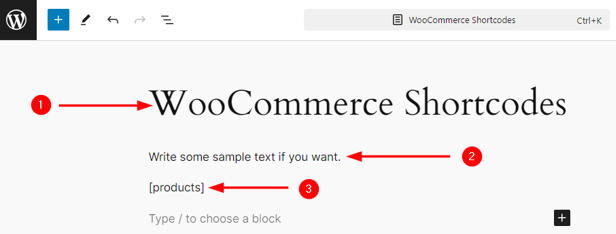
After adding the shortcode, preview it in a new tab or click Publish to make the modifications live. Note: if you’ve already published the page, you need to click Save to save changes to your site.
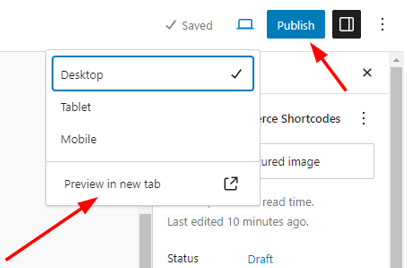
Regardless of whether you preview or look at a published page, the [products] shortcode shows us the output as follows:
![WooCommerce Shortcodes: A Guide to Their Uses & Benefits- Results of [products] Shortcode WooCommerce Shortcodes - Results of [products] Shortcode](https://www.hosted.com/images/kb/tutorials/Tut-OS-033-08.png)
Additionally, use attributes (or parameters) to customize the output of a particular shortcode. For example, if you want to display 3 products only, you can use the limit parameter and set its value to 3 as [products limit=”3″]. Now, you’ll get the following results:
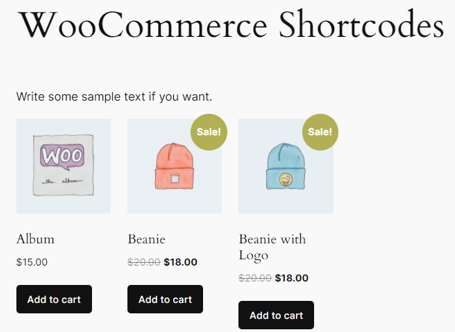
Categories of WooCommerce Shortcodes
Shortcodes come in various categories, each designed to perform specific tasks. If you understand the categories, you can add and customize features easily on your online store. Let’s look at some of the main types of shortcodes you’ll find in WooCommerce.
- Page Shortcodes: These shortcodes are used to create essential pages for your store.
- Product Display Shortcodes: Use these shortcodes to showcase products in various ways.
- Add to Cart and Cart Display Shortcodes: These shortcodes make it easy to manage the cart.
- Functionality Shortcodes: These enhance the functionality of your store.
Use these WooCommerce shortcodes categories to adapt and design your WooCommerce store to meet your needs and provide a better shopping experience for your buyers. Let’s see how to use various shortcodes for the above categories.
Page Shortcodes
Let’s start with the page shortcodes with respective output below:
Cart Shortcode
The WooCommerce cart shortcode is used to display the shopping cart page. This page shows customers the items they added to their cart, their quantities, and the total cost. It also provides options to update the cart or proceed to checkout.
Additionally, you can apply a coupon code if you have one. This shortcode does not typically require any parameters, as it’s meant to show the standard cart functionality provided by WooCommerce. Here’s how you can use it:
[woocommerce_cart]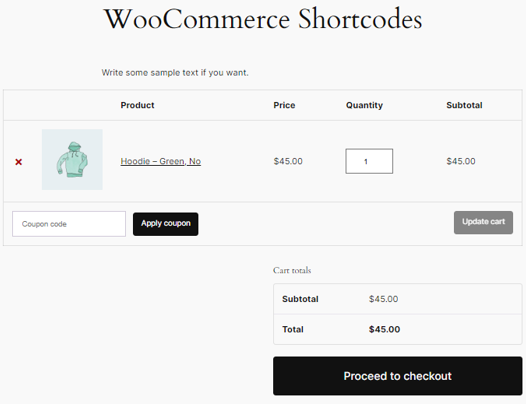
Checkout Shortcode
This WooCommerce shortcode displays the checkout page where customers can enter their billing and shipping information, choose a payment method, and complete their purchase.
Like the WooCommerce cart shortcode, this one is straightforward and doesn’t require additional parameters. It is essential for any online store as it facilitates the payment process.
[woocommerce_checkout]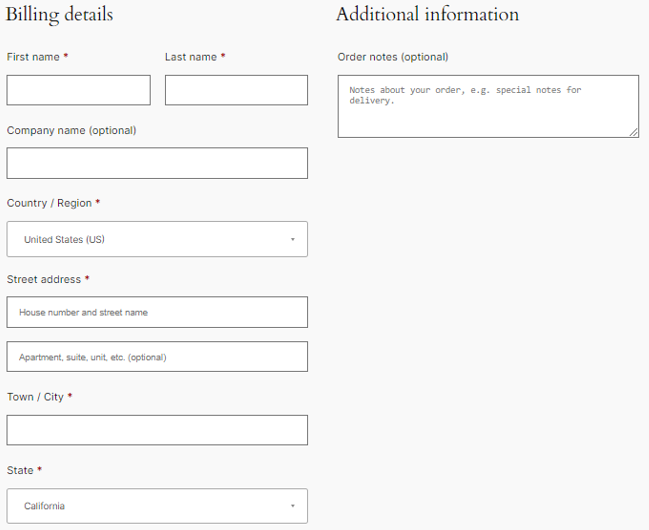
My Account Shortcode
The WooCommerce my account shortcode is used to create a “My Account” page where customers can view their order history, manage their account details, and update their billing and shipping addresses.
[woocommerce_my_account]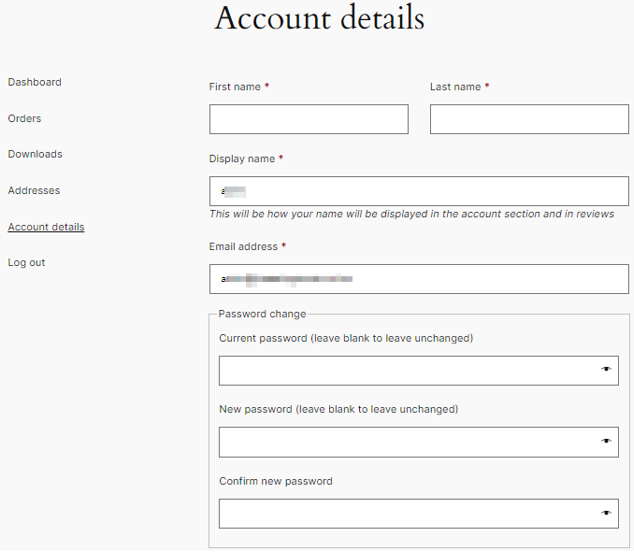
Order Tracking Shortcode
The WooCommerce order tracking shortcode provides a form for customers to enter their order ID and billing email and track their order status. It’s useful if stores frequently ship products and want to offer easy order tracking. This shortcode doesn’t require any additional parameters.
[woocommerce_order_tracking]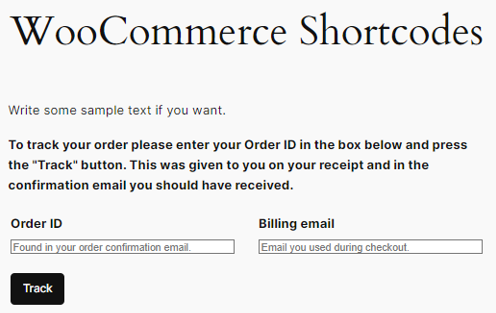
These shortcodes are integral parts of a WooCommerce site, helping store owners manage customer interactions and enhancing the shopping experience by providing easy access to important account and order information.
Product Shortcodes
In the previous section, we learned the WooCommerce page shortcodes. Now, it’s time to learn the most useful WooCommerce product shortcodes. We explain each with its purpose and possible attributes.
This shortcode is the most versatile, allowing you to display multiple products in various ways. It can show all products, products from specific categories, or even specific products by ID. Let’s start with displaying the all products shortcode:
[products]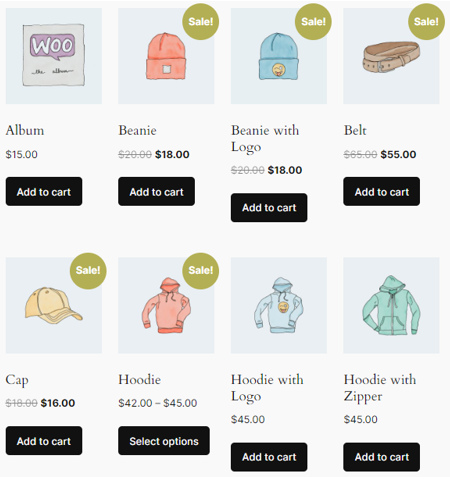
Use the limit attribute to display n number of products; for example:
[products limit="3"]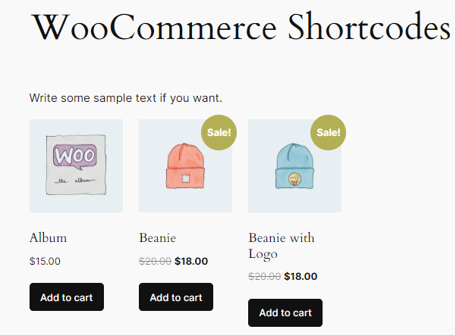
The columns attribute indicates the number of columns to display products. For instance, show 4 products in 2 columns as follows:
[products limit="4" columns="2"]
The category is used to show products from specific categories. E.g., category=”Accessories”.
[products category="Accessories"]
or
[product_category category="Accessories"]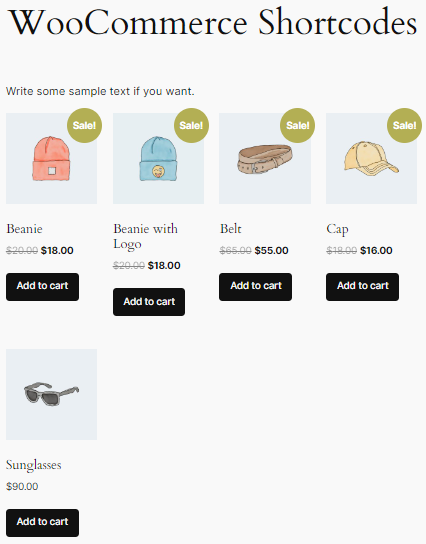
You can also use more than one category separated by a comma, as shown below:
[products category="Accessories,Hoodies"]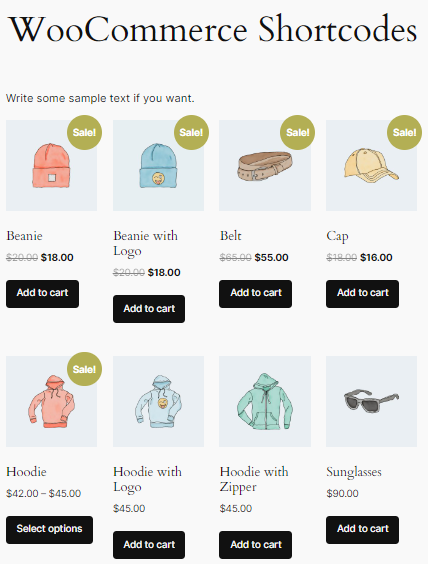
However, if you want to order your products, there are two attributes you can use based on your requirements:
orderby – Order products by parameters like date, title, price, etc.
order – Define the order as ASC (ascending) or DESC (descending) to display products in alphabetical ascending or descending order. Take your WooCommerce store to the next level with premium WordPress Hosting from Hosted®.
Enjoy faster load times, enhanced security, and customizable options tailored to your needs.
Let’s use them one by one and see their results.
[products orderby="date"]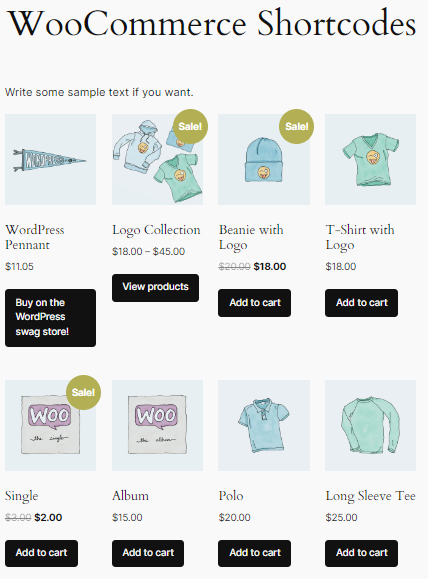
[products orderby="price"]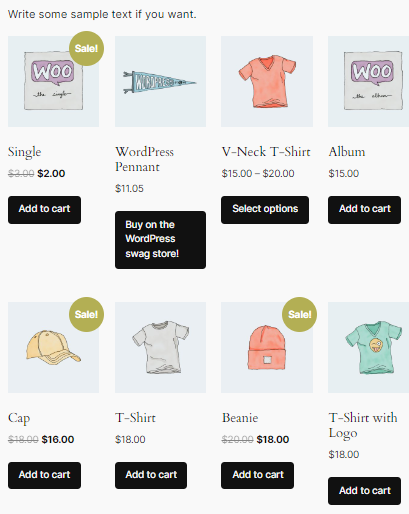
[products order="asc"]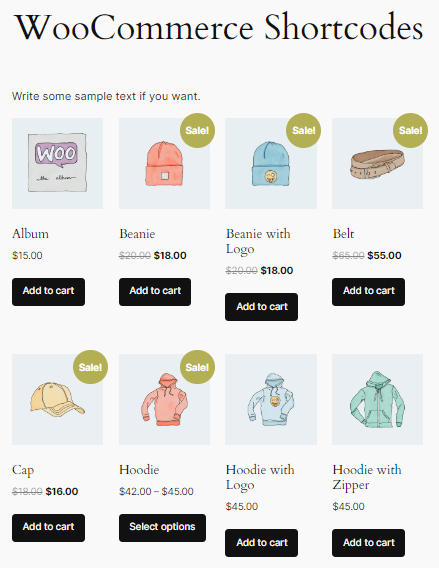
Feature Products Shortcode
This shortcode is used to display products marked as “featured”. It highlights products that you want to showcase prominently on your WordPress website.
[featured_products]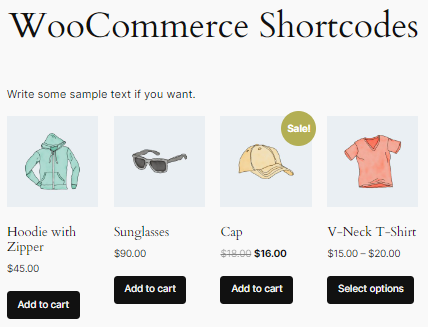
Sales Products Shortcode
Display products that are currently on sale using this shortcode. It’s a great way to draw attention to discounted items.
[sale_products]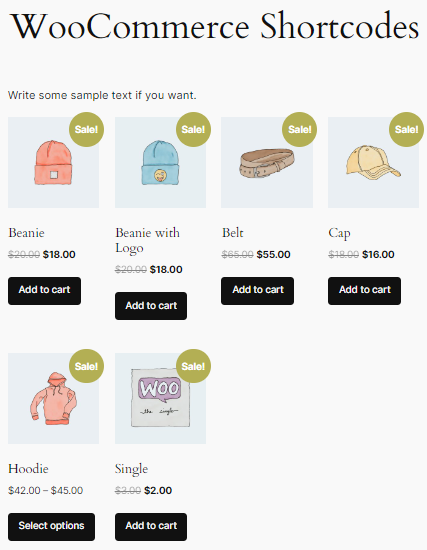
Best Selling Products Shortcode
This showcases your store’s best-selling products. It can help highlight popular items and boost sales.
[best_selling_products]Top Rated Products Shortcode
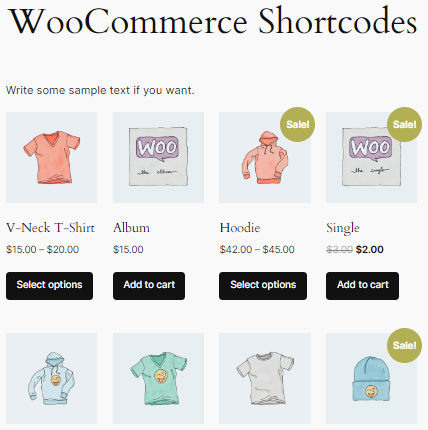
This shortcode displays products that have received the highest customer ratings. It’s useful for highlighting quality products.
[top_rated_products]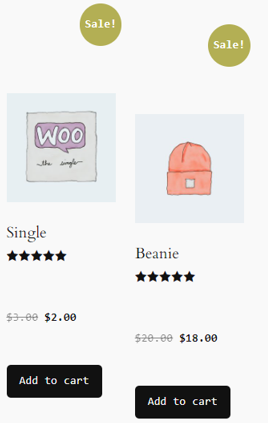
Recent Products Shortcode
This shortcode is used to portray the most recently added products. It’s a great way to keep your customers updated with the latest additions.
[recent_products]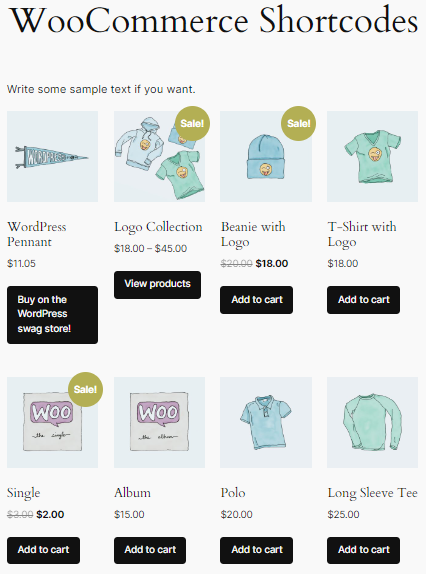
IMPORTANT:
With the [featured_products], [sale_products], [best_selling_products], [top_rated_products], and [recent_products] shortcodes, you can also use the limit and columns attributes as we used previously with the [products] shortcode.
Related Products Shortcode
This shortcode automatically displays products related to the current product based on category, tags, or other criteria. It enhances cross-selling opportunities.
[related_products]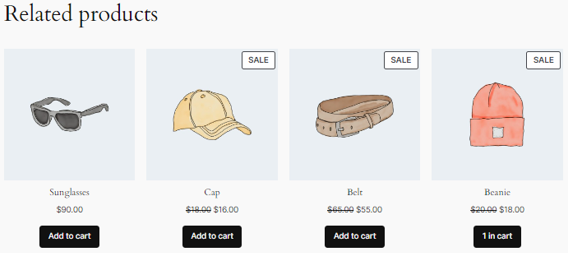
Moreover, you can use limit, columns, and orderby attributes as follows.
[related_products limit="4" columns ="4" orderby="price"]When you place this shortcode on a product page, WooCommerce dynamically fetches and displays related products based on the defined criteria.
The products are shown in a grid layout with four products per row, sorted by price. This helps customers easily view related products and compare options based on pricing, potentially encouraging more purchases by highlighting other relevant items.
Product Page ID Shortcode
This shortcode is used to display a specific product’s details page. Include the product’s ID in the shortcode as follows:
[product_page ID="42"]You can find the product IDs by navigating to WordPress Dashboard → Products → All Products.
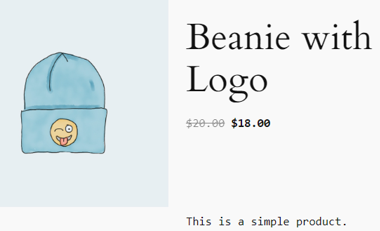
Product Category Shortcode
This shortcode allows you to show products from a specific category. It’s useful for category-based pages or highlighting certain product types. Here’s how to display 4 T-shirt products in 2 columns format:
[product_category category="Tshirts" limit="4" columns="2"]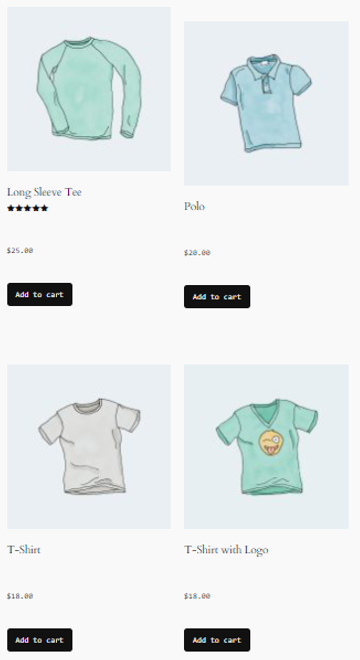
Additionally, if you wish to give products a specific attribute, you can use the [product_attribute attribute=””] shortcode. Use it to highlight products with certain features, like color or size. Let’s display the products whose color is either red or blue:
[product_attribute attribute="color" terms="red,blue"]You can find these attributes at the Products → Attributes page on WordPress.
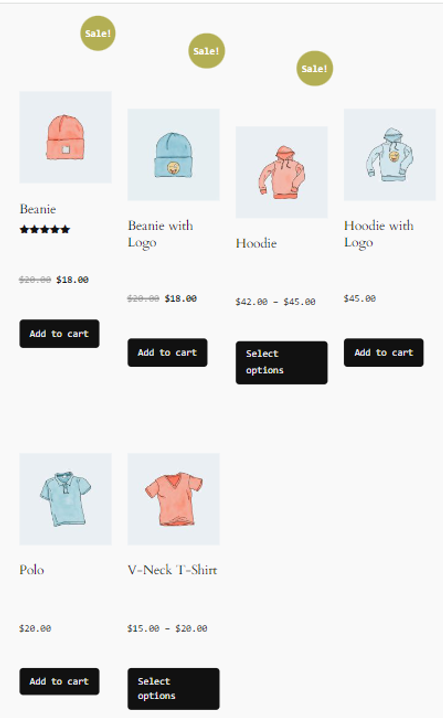
IMPORTANT:
If you want to display a live Product Attribute Filter, you need to install the WooCommerce Product Search
extension to use the [woocommerce_product_filter_attribute] shortcode to fulfill your requirements.Using these WooCommerce shortcodes makes it easy to manage and display products on your online store. By using the right shortcode with the right attributes, you can enhance your store’s functionality.
WooCommerce Cart Shortcodes
Until now, we’ve learned the page and products related WooCommerce shortcodes. Let’s see how we can use cart shortcodes.
Add to Cart
This shortcode adds a simple Add to cart button to any post or page. It’s useful for encouraging customers to purchase specific products directly from various parts of your website. For this, the product ID is required.
[add_to_cart ID="42"]
Use the [add_to_cart] WooCommerce shortcode to create a simple Add to cart button for a specific product. It doesn’t have many parameters, but the available ones are useful for customizing the button. Here are the primary parameters you can use with the add to cart shortcode:
- id (required): This parameter specifies the product ID you want to add to the cart. Every product in WooCommerce has a unique ID, and you use this ID to tell the shortcode which product the button should add.
- style: This parameter allows you to apply custom CSS styles to the Add to cart button.
- sku: Instead of using the product ID, you can use the product SKU (Stock Keeping Unit) to specify which product to add to the cart.
- quantity: This parameter sets the number of product units to be added to the cart when someone clicks the button. The default is usually one, but you can specify any quantity.
- class: This parameter allows you to add custom classes to the button for additional styling or functionality. It’s useful to apply CSS styles or JavaScript to the button.
- show_price: This parameter determines whether the product price is displayed alongside the Add to cart button. It can be set to true (show price) or false (don’t show price).
These parameters give you control over the functionality and appearance of the Add to cart button, making it more customizable for different scenarios on your WooCommerce store. See an example below:
[add_to_cart id="42" style="border:4px solid green; padding:20px;" show_price="true" quantity="1" class="CSS-CLASS"]
IMPORTANT:
There may be a situation where you want to display a URL by ID on the add-to-cart button for one product. In that case, use [add_to_cart_url id=”43″] shortcode. This is useful if you wish to link buttons, images, or text to add products to the cart. You can use any of two attributes with this shortcode: id or sku.
Display WooCommerce Notifications
If you want to display WooCommerce notifications (like “ABC Product” has been added to your cart), then you need to use [shop_messages] shortcode on non-WooCommerce pages. It’s helpful when you use other shortcodes, such as [add_to_cart] or [product_page] and wish to provide users with feedback on their actions. Here’s an example of what it looks like:
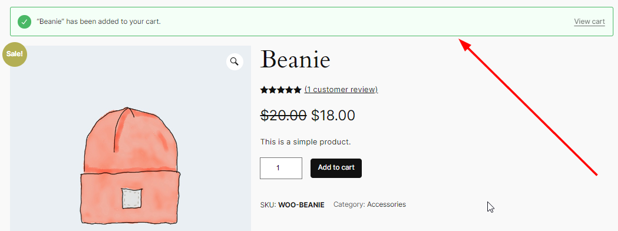
Remember, If you use this to display [add_to_cart] messaging, you need to disable Enable AJAX add to cart buttons on archives under WooCommerce → Settings → Products → General settings for messages to be displayed:
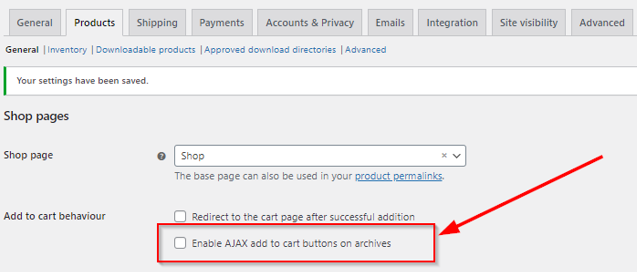
The [add_to_cart] only adds the pricing and button for the specified product; it doesn’t add any product images or additional product details.
IMPORTANT:
If you’re looking for order tracking, checkout, and my account shortcodes, refer to the “Page Shortcodes” section in this tutorial.
WooCommerce Functionality Shortcodes
WooCommerce functionality shortcodes are designed to add specific features to your online store. These shortcodes can help enhance your customers’ shopping experience by making your store more interactive and user-friendly. Here are some of them:
- [woocommerce_my_account]: This shortcode creates a page where users can view their account information, such as past orders, downloads, addresses, and account details. This page also allows users to log in or out.
- [woocommerce_checkout]: It displays the checkout page, where customers can review their cart and complete their purchases. It includes fields for billing and shipping information, payment options, and a summary of the order.
- [woocommerce_cart]: This shortcode shows the contents of the shopping cart. It is useful for displaying the cart in different locations, such as a custom-designed cart page or a widget area.
- [woocommerce_order_tracking]: This provides an order tracking form that customers can use to check the status of their orders by entering their order number and email address. It’s a handy feature to keep customers informed about their purchases.
- [add_to_cart id=””]: This shortcode displays an Add to cart button for a specific product. If you specify the product ID in the shortcode, you can place this button on any page or post.
- [woocommerce_product_search]: This shortcode adds a product search field to your site, so customers can quickly find products they are interested in. It’s useful for stores with a large catalog of items. You can place this search bar anywhere on your site by adding the shortcode to a post, page, or widget area.
- [woocommerce_product_filter]: Use this shortcode to add a live product filter to your store pages. Customers can filter products by attributes like category, price, color, or size, making it easier to find what they’re looking for.
- [woocommerce_wishlist]: This shortcode adds a wishlist feature to your store, allowing customers to save products they like for future reference. It encourages customers to return and complete another purchase.
These WooCommerce shortcodes are valuable tools for improving the ecommerce functionality of your online store. They provide a simple yet powerful way to customize the shopping experience without requiring extensive coding knowledge. If you incorporate these shortcodes, you can make your store more visitor-friendly and engaging.
IMPORTANT:
You need to install the “WooCommerce Product Search” extension to use [woocommerce_product_search] and [woocommerce_product_filter] shortcodes. However, [woocommerce_wishlist] can be used if you have installed WooCommerce Wishlists.
Can I Create Custom Shortcodes?
Yes, you can! To create your custom shortcode, you’ll need to do some coding. Don’t worry; it’s simpler than it sounds. Begin by writing a new PHP function in your theme’s functions.php file or a custom plugin. This function will contain the specific instructions for what your shortcode will do. Here’s a simple guideline for you to follow:
function your_custom_shortcode() {
//Write your code here
return 'This content will be displayed by your shortcode.';
}
add_shortcode('your_custom_shortcode', 'your_custom_shortcode');Troubleshoot WooCommerce Shortcodes
The WooCommerce shortcodes are easy to use. However, sometimes, these might not work as expected. Here are common issues and how to fix them:
- Bracket Issues: Make sure shortcodes are inside square brackets, like [shortcode]. Missing or mismatched brackets can cause problems.
- Attribute Value Format: Check that the attribute values in shortcodes are correctly formatted. For example, use quotation marks around attribute values: [products limit=”4″].
- Theme Conflict: Some themes may not support all WooCommerce shortcodes. Test with a default WordPress theme to see if the issue persists.
- <pre> Tag Interference: HTML <pre> tags can sometimes interfere with shortcode output. Remove or adjust these tags if they are causing problems.
- WooCommerce and PHP Version Compatibility: Ensure you are using compatible versions of WooCommerce and PHP. Outdated software versions can lead to shortcode issues.
- Custom CSS Impact: Custom CSS might override shortcode styles. Check your CSS to ensure it’s not causing display problems.
- Plugin Conflict Resolution: Deactivate and then reactivate other plugins to check for conflicts and identify the conflicting plugins.
By following these steps, you can troubleshoot and resolve common issues with WooCommerce shortcodes, ensuring your store functions smoothly.
Managed WooCommerce Hosting for Fast Load Times
When you run an online store, it’s important that your website loads quickly. People don’t like waiting for a slow site, and if your store takes too long to load, customers might leave before purchasing. This is where Managed WooCommerce Hosting comes in. It’s a special type of hosting designed specifically for WooCommerce stores to make them run faster and smoother.
Managed WooCommerce hosting takes care of all the technical stuff. This includes optimizing your website to load quickly, handling updates, and ensuring your store stays secure.
The hosting provider uses high-speed servers and caching techniques, which help your website load much faster. When a customer clicks on a product or adds something to their cart, the website responds quickly, providing a better shopping experience.
Furthermore, fast load times are important because they keep your customers happy and help your store perform better. Search engines (e.g., Google) also prefer fast websites, so a quick-loading store can help improve your search rankings, making it easier for customers to find you online.
By choosing managed WooCommerce hosting, you can focus on running your store while the hosting provider takes care of everything necessary to keep your site running quickly and efficiently.
![Transform Your WooCommerce Store With Optimized WordPress Hosting Strip Banner Text - Transform your WooCommerce store with optimized WordPress hosting. [Get Started]](https://www.hosted.com/articles/wp-content/uploads/2024/09/woocommerce-shortcodes-1-1024x229.png)
FAQS
What are WooCommerce shortcodes?
Shortcodes are small snippets of code that add features to your WooCommerce store, like product listings or checkout forms.
How do I use a WooCommerce shortcode?
Simply insert the shortcode into the content area of a page or post using square brackets, like [products].
Do shortcodes work with all themes?
Most themes support WooCommerce shortcodes, but testing with your specific theme is recommended.
Can I customize what a shortcode displays?
Absolutely! Use attributes within the shortcode, like [products limit=u00224u0022], to customize the output.
What if my shortcode isn’t working?
Check for common issues like bracket errors, plugin conflicts, or theme compatibility problems.
Do I need a plugin to use WooCommerce shortcodes?
WooCommerce comes with many built-in shortcodes, but plugins can add more options and features.
Are WooCommerce shortcodes SEO-friendly?
Yes, they help you organize content efficiently, which can improve your site’s SEO.
Can shortcodes slow down my website?
Not generally. However, too many shortcodes on a single page could impact load times.
How can I find more WooCommerce shortcodes?
You can check the WooCommerce documentation or use plugins that provide additional shortcodes.
Other Related Tutorials
– How To Fix ERR_SSL_BAD_RECORD_MAC_ALERT Error
– How To Fix PR_END_OF_FILE_ERROR Connection Error
– How To Fix ERR_OSSL_EVP_UNSUPPORTED Error
– How To Fix ERR_HTTP2_PROTOCOL_ERROR
– How To Fix ERR_BAD_SSL_CLIENT_AUTH_CERT Error

















