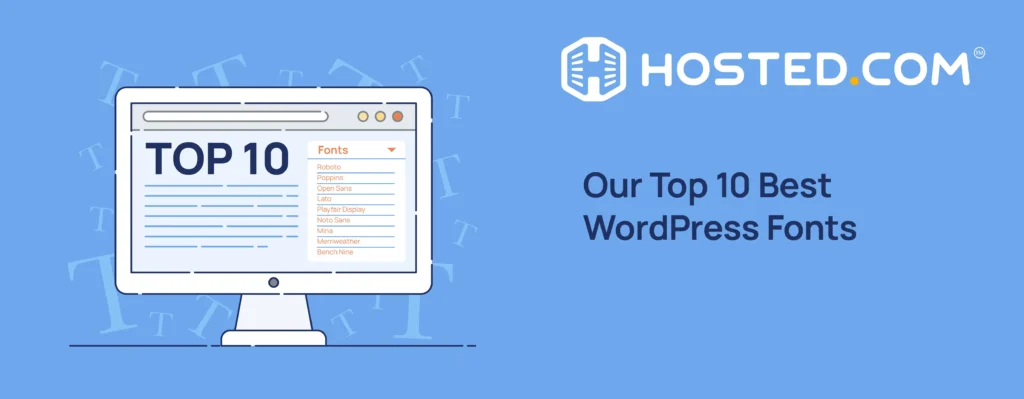
Choosing the right WordPress fonts for your website is more than just how the text on your pages appears. Much like your WordPress Hosting server response times and website performance can impact user experience and engagement, so can the typography you choose. This guide explains everything you need to know about selecting, implementing, and optimizing different fonts to enhance your WordPress site.
TABLE OF CONTENTS
Understanding Font Styles & Families
KEY TAKEAWAYS
- Understanding different WordPress font styles helps you make informed decisions that align with your website’s tone and voice and improve readability.
- There are many ways to implement custom fonts in WordPress, from beginner-friendly plugins to adding code for more advanced users.
- Our list of the best WordPress fonts offers a balance of style and functionality while maintaining readability across different devices.
- Proper font optimization is essential for maintaining WordPress website site speed and user experience when using custom fonts.
- Most font-related issues can be resolved through proper implementation and optimization techniques.
Using the right typography in your WordPress theme forms the backbone of your web pages’ visual hierarchy. Choosing the correct font family and style can impact the look and feel of your WordPress website. Here is an overview of the families and styles so you can see the differences between them.
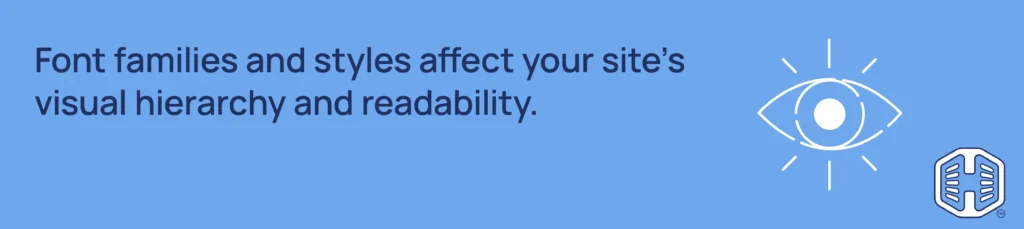
Font Families
Font families group fonts with similar styles that help provide consistency and readability across your WordPress site. They generally fall into four main categories:
Serif Fonts:
These fonts have small lines or “serifs” at the ends of their strokes.
- Examples: Times New Roman, Georgia, Garamond
- Best for: Body text, long-form content, and more traditional designs.
Sans-Serif Fonts:
Modern, clean fonts without (sans) the decorative lines used in serif fonts.
- Examples: Arial, Helvetica, Open Sans, Roboto
- Best for: Headings, subheadings, and modern, clean designs. They are considered more legible on screens.
Display Fonts:
Highly decorative fonts with unique and often striking styling.
- Examples: Pacifico, Lobster, Playfair Display
- Best for: Headlines, logos, and short bursts of text where you want to make a strong visual impact.
Script Fonts:
Cursive-style fonts that mimic handwriting, often with flowing curves and connected letters.
- Examples: Dancing Script, Pacifico, Great Vibes
- Best for: Titles, invitations, and designs that require a more personal or elegant touch.
Font Styles
Font styles are variations that change the actual text’s visual appearance. They are used to give different weights, angles, or changes to the base typeface. They allow for more nuanced typography and help to create visual hierarchy and interesting text. Common styles include:
- Regular: The standard default font version.
- Bold: Thicker and heavier, used for emphasis.
- Italic: Slanted to the right, used for emphasis or to indicate titles.
- Bold Italic: A combination of bold and italic.
- Light: A thinner, less heavy version of the regular font.
Best Practices for Font Pairing
Strategic font pairing enhances your website’s user experience. If done correctly, it guides the user’s eye to what you want them to see, makes your content easier to read, and keeps them on your pages.
Combining different WordPress fonts effectively first requires an understanding of contrast and visual hierarchy.
To create contrast, choose visually distinct fonts. For example, use a serif with a sans-serif font or a bold font with a lighter-weight one. This creates interest and helps distinguish headings and essential information from your body text.
When it comes to hierarchy, use different font sizes, weights, and styles to establish a clear reading order. A straightforward way to do this is to use bigger, bold fonts for headings and smaller, lighter ones for paragraph text.
Following that, when it comes to typography, less is more. Using too many fonts can make your WordPress website look messy and unprofessional. Limit your selection to a maximum of two or three fonts to maintain consistency across your pages and avoid visual overload.
It’s also worth mentioning that you should choose fonts that align with your brand identity and target audience. For example, a script font may work for a creative’s portfolio but probably won’t work for a business site.
Also, consider the personality and tone you want to project, like professional, friendly, elegant, etc., and use WordPress fonts that help reinforce that image.
How to Use Fonts in WordPress
As we’ve covered, using different fonts can enhance your site’s design and reinforce your brand identity. WordPress offers several ways to add and manage fonts, from simple plugins and theme options to more advanced methods.
The WordPress Theme Customizer
Most modern WordPress themes come with built-in font customization options that you can access in the Customizer section of your WordPress dashboard. This is one of the easiest ways for beginners to get started. The general steps are as follows:
Go to Appearance > Customize in your admin dashboard.
Look for your theme’s font settings. The location varies depending on the one you’re using, but it is usually called Typography, Fonts, or something similar.
You will find customization options for Headings, Body Text, Menus, and other elements like Font Color.
Uploading Fonts via a Plugin
WordPress plugins offer another simple way to add fonts to your website. Additionally, these tools offer more flexibility and often more options to manage fonts.
In your WordPress Dashboard, go to Plugins > Add New and search for the one you want. Install and activate the plugin.
Each plugin will have its own settings page. You’ll usually be able to choose fonts from a library and assign them to different site elements.
Some plugins will allow you to upload font files directly if you have a specific font unavailable in online libraries. To add custom fonts this way:
Install and activate a plugin that supports custom font file uploads (usually in formats like .woff, .woff2, .ttf, or .otf). The plugin will guide you through the file upload process.
From there, as before, you can assign your custom font to specific elements on your site through the plugin’s settings.
Adding Custom WordPress Fonts with CSS
If you want full control, you can add custom WordPress fonts directly through CSS (Cascading Style Sheet) using the @font-face rule and proper font file hosting. This method requires coding knowledge and is recommended for advanced users and developers. Here is a very brief look at how it’s done:
First, upload the font files to your website’s server. You can do this via an FTP (File Transfer Protocol) client, your host’s file manager, or a plugin. They are usually added to a folder in your theme directory, for example/wp-content/themes/your-theme-name/fonts/.
Alternatively, you can use a service like Adobe Fonts to host your fonts externally. This can sometimes improve performance, as the fonts are served from a CDN (Content Delivery Network).
You’ll also need to add CSS code to your theme’s style.css file or use the Additional CSS section in the Customizer.
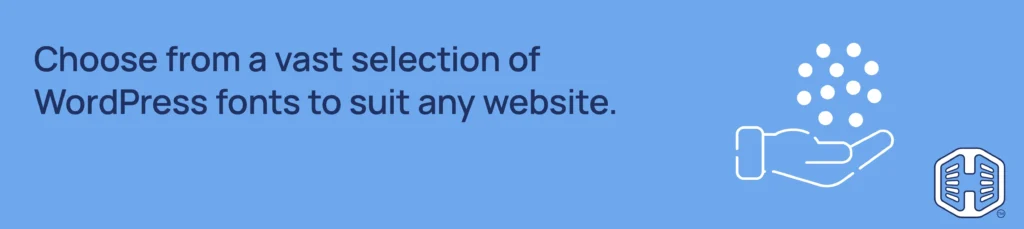
10 Best WordPress Fonts for Your Website
Now that you know the basics of typography and how to add fonts, here is our list of some of the best WordPress fonts:
Roboto
Clean, modern, and highly legible, Roboto is an excellent choice for body text and interfaces. Its simplicity makes it versatile and adaptable.
Best for: Minimalist designs, tech-focused websites, and blogs.
Poppins
An elegant, versatile geometric sans-serif that works well for headings and body text. It adds a touch of sophistication to any design.
Best for: Corporate websites, portfolios, and modern blogs.
Open Sans
Highly versatile and web and mobile-optimized, Open Sans is a safe bet that looks good on most devices. Its neutral and friendly appearance makes it suitable for various websites.
Best for: Almost any WordPress website!
Lato
Professional and easy to read, Lato offers a clean and friendly aesthetic. Its slightly rounded corners give it a warm and approachable feel.
Best for: Corporate websites, blogs, and online stores.
Playfair Display
Elegant and sophisticated, Playfair Display is a classic serif font perfect for creating high-contrast headlines. It adds a touch of luxury and refinement.
Best for: Luxury brands, fashion websites, and blogs.
Noto Sans
Supports a wide range of languages, making it ideal for multilingual WordPress websites and global businesses. It ensures consistent typography across different scripts.
Best for: Multilingual websites and global companies.
Mina
Clean and minimal, Mina is a geometric sans-serif font that exudes modern simplicity. It’s perfect for websites that prioritize a sleek, uncluttered design.
Best for: Simple, modern websites and portfolios.
Merriweather
Supports a wide range of languages, making it ideal for multilingual websites and global businesses. It ensures consistent typography across different scripts.
Best for: Multilingual websites and global companies.
BenchNine
With a unique personality while maintaining professionalism, BenchNine is a great choice for websites that want to stand out. It offers a distinct and memorable look.
Best for: Websites that wish to stand out.
Slabo
Strong and impactful, Slabo is a slab serif font that is perfect for headlines and titles. Its bold presence commands attention and creates a powerful visual statement.
Best for: Bold and attention-grabbing designs.
You can further explore these fonts as well as discover many others through the WordPress theme customizer, or you can use Google Fonts and similar resources.
How to Optimize WordPress Fonts for Performance
Your fonts can impact your WordPress site’s loading speed. Large files or too many requests can slow it down, causing a poor user experience. Optimizing fonts helps ensure fast page loads and keeps your visitors happy.
Using Web Font Loader
Google’s Web Font Loader gives you greater control over how your web fonts load and display. It helps prevent a “flash of unstyled text” (FOUT) or “flash of invisible text” (FOIT) by allowing you to define fallback fonts and control the loading process.
The Web Font Loader lets you specify a timeout period, meaning if the font hasn’t loaded in that time frame, there is a fallback option instead. Once the original loads, it’s swapped in.
To use the Font Loader, you must include the script in your website’s code and configure it for your specific fonts. For assistance, you will find detailed instructions and code examples on Google’s developer documentation.
Preloading Fonts & CDNs
Preloading important fonts tells browsers to prioritize downloading them as soon as possible. This can help improve loading times, especially for fonts in above-the-fold content (the content visible without the user scrolling).
Use a CDN to host your fonts to increase load times, especially for visitors in locations far from your main server. CDNs cache your font files on global servers, letting users download them from the closest server. Many font services like Google Fonts and Adobe Fonts use CDNs.
Compressing Font Files
Like image compression, reducing the size of your font files is essential for better WordPress site performance.
If you’re using a font with a large character set (e.g., one that supports multiple languages), you may only need a subset of characters for your site. Subsetting tools allow you to include only the characters you use, reducing the file size.
Use modern font formats like WOFF2, which offers the best compression and browser support. Include fallback formats like WOFF for older browsers. Generating these formats can be done with online converters and management tools.
Font files can contain metadata or other information unnecessary for web use. Tools are available to clean them up and remove any unnecessary data.
Common Issues & How to Fix Them
Fonts can sometimes cause problems, such as not displaying or rendering correctly. This is a frustrating issue, but it is usually solvable with a little detective work. Here’s a breakdown of how to fix these issues:
- Check File Paths: Double-check that the paths to your WordPress font files in your website’s code are correct. A simple typo can prevent the font from loading.
- Proper Formatting: Ensure you use the right font formats (WOFF2, WOFF, TTF, OTF). WOFF2 is the most modern and highly recommended format. Use a conversion tool to generate the ones required.
- Check Browser Compatibility: While most modern font formats are widely supported, older browsers may have issues. Ensure you’re providing fallback formats for older browsers.
- Test: Test your website on different devices and browsers to ensure your fonts display and render correctly. You may have to change your theme if necessary.
![Hosted.com®’s WordPress Hosting gives maximum performance & stability. Strip Banner Text - Hosted.com®’s WordPress Hosting gives maximum performance & stability. [Learn More]](https://www.hosted.com/blog/wp-content/uploads/2025/03/wordpress-fonts-4-1024x229.webp)
FAQS
u003cstrongu003eWhat font is used in WordPress?u003c/strongu003e
By default, WordPress uses system fonts such as Apple-system, BlinkMacSystemFont, u0022Segoe UIu0022, Roboto, Oxygen-Sans, Ubuntu, Cantarell, u0022Helvetica Neueu0022, and sans serif. The specific font displayed depends on your operating system and the active theme.
u003cstrongu003eCan you add fonts to WordPress?u003c/strongu003e
Yes, you can add custom fonts to WordPress through various methods. These include using plugins like Easy Google Fonts or Use Any Font, adding Google Fonts through your theme’s customizer, and manually implementing custom fonts via CSS.
u003cstrongu003eHow do I change the font in WordPress?u003c/strongu003e
The easiest ways to change fonts are: u003cbru003eu003cbru003eThrough your theme’s customizer by accessing u003cstrongu003eAppearance u003e Customize u003e Typography, u003c/strongu003eusing a font plugin, editing your theme’s CSS, and using WordPress’s block editor text settings.
u003cstrongu003eHow do I use any font in WordPress?u003c/strongu003e
To use any custom font in WordPress, upload the font file to your website, use a plugin like u003cstrongu003eUse Any Fontu003c/strongu003e to implement it, add it via @font-face in your CS, or apply the font to desired elements through your theme’s customizer or CSS.
u003cstrongu003eWhy should I optimize my fonts?u003c/strongu003e
As your fonts impact the loading speed of your website, it’s important to optimize them to ensure fast page loads and offer a better user experience. There are 3 ways to do this: use Google’s Web Font Loader, preload fonts and CDNs, or compress your font files.
Other Blogs of Interest
– How to Launch a WordPress Site: A Comprehensive Guide
– Is WordPress Easy To Learn? A Beginner’s Guide
– WordPress Website Maintenance: Keeping Your Site Running Smoothly
– Why Use WordPress? Benefits of Using WordPress for Your Website
– Hosted.com®’s Next-Generation WordPress Hosting: Performance, Security, and Reliability
- About the Author
- Latest Posts
Rhett isn’t just a writer at Hosted.com – he’s our resident WordPress content guru. With over 7 years of experience as a content writer, with a background in copywriting, journalism, research, and SEO, and a passion for websites.
Rhett authors informative blogs, articles, and Knowledgebase guides that simplify the complexities of WordPress, website builders, domains, and cPanel hosting. Rhett’s clear explanations and practical tips provide valuable resources for anyone wanting to own and build a website. Just don’t ask him about coding before he’s had coffee.

















