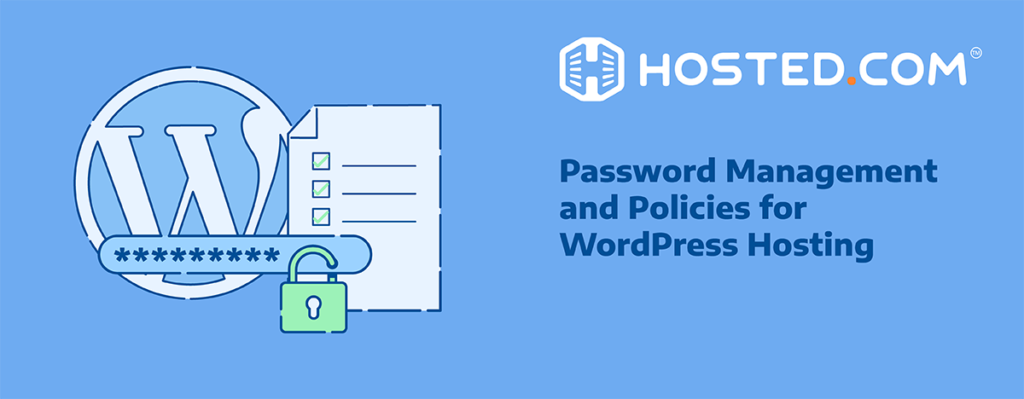
Your website and WordPress Hosting account contain sensitive information, making the need to password protect a WordPress site essential to prevent it from being stolen. Password protection is a great way to restrict access to the backend of your site and ensure that only authorized users can view specific pages, posts, or your entire site. This guide will give you everything you need to know about protecting your confidential files and data with passwords. We’ll explain both the built-in WordPress features, plugin options, and best practices to implement password protection for your unique needs effectively.
KEY TAKEAWAYS
- Password protection is a crucial security measure for WordPress sites, with various implementation methods available.
- WordPress offers basic built-in options for password protection, suitable for simple security needs but has limitations.
- Security plugins provide a user-friendly way to implement comprehensive password protection, more control, and extended functionality without coding knowledge.
- Effective password management is essential for maintaining the security of your WordPress site.
- Ensure strong password hygiene to maximize the effectiveness of password protection.
- Implementing robust password protection is an ongoing process that evolves with your site’s needs and emerging security threats.
Table of Contents
Why Password Protect WordPress Site?
Password protection is a WordPress security method that restricts access to a website, or specific parts of a website, to only authorized users who possess the correct login credentials. In WordPress, this can range from requiring a password to view certain posts and pages, or completely making your WordPress site private. There are several reasons to implement password protection:
Implementing password protection adds an extra layer of defense against unauthorized access attempts, data breaches, and malicious activity, improving your website’s protection against common security issues.
First and foremost, you need to keep information confidential. This includes both your and your users’ financial and personal details, login credentials, or any other sensitive content, away from prying eyes.
You can add passwords to control access. Limit site access and visibility to specific users or groups, allowing you to share content or features with certain segments of your user base. Similarly, you can hide your site or pages that are still under development, undergoing revisions or maintenance, or not intended for public viewing.
In certain cases, data protection regulations like the GDPR may require additional security measures to safeguard user information. Password protection can be a part of your compliance strategy.
Finally, if your site offers premium content or members-only areas with resources for registered users or paying subscribers, it will need to be password-protected. By controlling who accesses your data, you reduce the risk of unauthorized entry and potential data breaches.

How To Password Protect A WordPress Website
WordPress offers various methods to implement password protection, ranging from simple built-in options to more complex custom solutions.
Built-in WordPress Password Protection
WordPress offers built-in features for password-protecting individual posts and pages. This is a simple and convenient option for situations where you only need to restrict access to specific content. Here is how you can add it:
- Navigate to the edit screen of the post or page you want to protect.
- In the Publish meta box on the right sidebar, look for the “Visibility” option.
- Click the dropdown menu and select “Password protected.”
- Enter a strong password in the designated field. This password will be required by users to access the content.
- Publish the post or page.
Once you’ve completed these steps, the content will be hidden from public view. Visitors attempting to access the password-protected post or page will need to enter the correct password to proceed.
While the built-in option is user-friendly, it has some limitations. Password protection can only be applied to individual posts and pages, not entire sections of your website or user roles.
It only offers basic features in that you cannot control password expiration, user management, or customize the login form appearance. If you use the same password for multiple posts, users only need to enter it once to access all protected content with that password.
Keep in mind that this type of password protection relies solely on a single password. It doesn’t offer additional security features like Two-Factor Authentication (2FA).
Configuring Access Control
One of the most effective ways to utilize WordPress password protection is by configuring settings to whitelist certain user roles or IP addresses. This ensures that only authorized personnel, such as your site’s administrators or specific users, can bypass the password requirement. It’s a strategic approach to maintain both the integrity and security of your website.
HTTP Authentication
While not typically recommended for WordPress due to potential compatibility issues, it’s worth mentioning HTTP authentication as an alternative security measure. This method prompts users to enter a valid username and password before accessing specific web pages, providing an additional barrier against unauthorized access.
Implementing HTTP authentication often requires modifying server configuration files (like .htaccess) which can be error-prone and lead to unintended access issues on your WordPress site. Installing security plugins or using built-in user management features is generally a more compatible and easier approach.
WordPress Security Plugins for Password Protection
For websites like e-commerce platforms requiring stronger protection, advanced features, or site-wide password protection, plugins form part of the essentials of WordPress security. While the built-in features are a good starting point, WordPress security plugins offer a more comprehensive and customizable approach to password protection beyond individual posts and pages. These plugins extend your control and provide features that enhance the overall security and improve user experience.
Here’s how plugins offer more control:
- Password Options: Set password expiration times to ensure temporary access or require users to reset passwords periodically.
- User Management: Create user accounts with specific permissions, allowing granular control over who can access protected content and what level of access they have.
- Membership Sites: Establish membership areas with tiered access levels, offering different content or functionalities based on subscription plans.
- Directory Protection: You can password-protect entire directories on your server, restricting access to specific folders containing sensitive files.
- Custom Login Pages: Designate a unique login page with your branding and customize error messages for a more professional user experience.
In addition, these plugins often include features that further strengthen your WordPress site’s security such as 2FA to add an extra layer of security by requiring a secondary verification code, in addition to the password. They can also add IP Blocking to block access attempts from suspicious IP addresses or known malicious sources.
Lastly, you can set a limit on the number of login attempts allowed to prevent brute-force attacks, monitor access activity, and send alerts for suspicious attempts.

Choosing the Right Password Protection Method
With the various password protection options available, selecting the right method depends on your specific needs and the type of website you have. Each method has its own advantages and is suited to different needs, from basic protection for personal blogs to complex security systems for large-scale websites.
Site-Wide Protection
If you want to restrict access to your entire website before launch or while under development, using the built-in “Private” option within WordPress settings is a quick solution. However, for ongoing password protection, consider a security plugin with features like custom login pages for a more professional user experience.
Content-Specific Protection
Protecting individual posts, pages, or categories is well-suited for the built-in WordPress password protection functionality. This is a simple approach for content drafts, internal resources, or limited-access information.
Membership Areas
For creating exclusive member-only sections or tiered subscription plans, membership plugins are the way to go. These plugins offer user management, and content restriction based on membership levels, and often integrate with payment gateways for seamless subscription management.
Directory Protection
If you have sensitive files or folders on your server that require access control, security plugins can password-protect entire directories, adding an extra layer of security beyond traditional file permissions.
Always try to balance security with user experience. While strong password protection is crucial, avoid overly complex methods that frustrate users. Security plugins often allow for customizing login forms and error messages for a more user-friendly experience.
Consider the ongoing effort required to manage password protection. The built-in functionalities are low maintenance, but for complex password protection systems or membership areas, security plugins might require more in-depth configuration and user management.
Best Practices to Password Protect A WordPress Site
Even with the best password protection methods in place, implementing the following methods remain the first line of defense when it comes to securing your WordPress site. Here are some essential best practices to remember.
Strong Passwords
Creating strong, unique passwords for your WordPress admin and user accounts cannot be overstated. Opt for passwords that combine letters, numbers, and special characters to form an unguessable sequence. Aim for at least 12-16 characters for maximum security. This reduces the chances of brute force attacks, where hackers attempt to enter your site using commonly used passwords.
Consider using a password manager to generate and store strong, unique passwords for each of your online accounts. Password managers can help you avoid the temptation to reuse passwords across different platforms.
Two-Factor Authentication
Whenever possible, enable 2FA for your WordPress admin login, FTP (File Transfer Protocol) accounts, and others, in addition to your password. This method adds an extra verification step to ensure that persons trying to gain access are who they claim to be. Typically, 2FA requires users to not only enter their password but also verify their identity with something they have, like a smartphone app that generates time-limited codes.
Regular Updates and Monitoring
Keeping your WordPress plugins, themes, and core software updated is vital in closing security gaps that could be exploited by hackers. Regular updates often include security enhancements and bug fixes that protect against new threats. Additionally, closely monitor access logs and user activities to detect and respond to suspicious behavior promptly.
While changing passwords can be cumbersome, consider updating your passwords periodically, especially for critical accounts like your WordPress admin login.
Incorrect login credentials are a frequent source of frustration for many users. Always double-check your username and password. If you’ve forgotten your password, utilize the password reset feature provided by WordPress. Ensuring your credentials are correct is a simple yet crucial step in troubleshooting access issues.
Lastly, don’t share your passwords with anyone. Legitimate websites and services will never ask for your password via email or unsolicited messages. However, if you absolutely must share a password for collaboration purposes, create a temporary, unique password specifically for sharing and revoke access once collaboration is complete.
Consider using secure password-sharing platforms that offer encrypted storage and access controls and avoid sending passwords through plain text emails or messaging apps.

FAQs
Do I need password protection for my WordPress site?
Not all sites require it, but it’s useful for confidential information, unfinished content, exclusive member areas, or development sites.
Why are security plugins better for WordPress password protection?
Security plugins offer more control, password expiration, user management, custom login pages, and 2FA.
How do I choose the right password protection method?
Consider your needs (entire site, specific content, membership) and weigh user experience vs. management effort.
How can I create strong passwords?
Use a mix of upper/lowercase letters, numbers, special characters, and avoid common or dictionary words or personal information. Consider a password manager.
How can I password protect a single post or page?
You can use the built-in u0022Password protectedu0022 option in the WordPress post/page edit screen.
Why is WordPress password protection necessary?
WordPress password protection is needed to control access to your content, protecting sensitive information, unfinished work, exclusive areas, or development sites.
Other Blogs of Interest:
– The Ultimate Guide to WordPress Brute Force Protection
– WordPress SQL Injection: 5 Tips to Secure Your Site
– Keep Safe: Implementing WordPress Two Factor Authentication
– WordPress DDOS Protection: Shield Your Website From Online Threats
– WordPress Security Plugins: Enhancing Your WordPress Site’s Safety

















