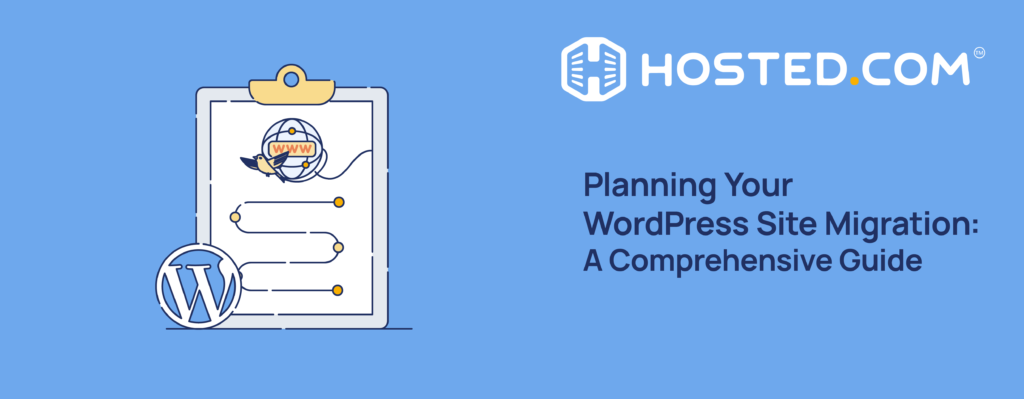
WordPress migration can seem complicated, especially if you’ve never done it before. However, with proper planning and following the right steps and best practices, it is easier than you think. Changing your WordPress Hosting can lead to improved performance, enhanced security, and better functionality for your site. This comprehensive guide will walk you through planning and the different methods you can use. We’ll also show you what to do afterward to ensure a smooth transition with minimal downtime while avoiding any potential issues for a successful website migration.
KEY TAKEAWAYS
- WordPress migration is the process of moving your website from one environment to another for various reasons, requiring knowledge of potential challenges.
- Thorough planning with a checklist, having the correct content and site setup available, and choosing the right host are essential for a structured approach to the migration process.
- Proper preparation minimizes risks and streamlines the migration process by ensuring data integrity and accurate site layout and functionality.
- Selecting the appropriate migration method based on your technical expertise, budget, and site complexity is essential for a successful transition.
- Careful execution of each migration step and thorough testing ensure a functional and properly configured WordPress website after completion.
- Post-migration tasks are necessary for maintaining SEO, ensuring all features work correctly, and maximizing performance in your new hosting environment.
Table of Contents
What is a WordPress Migration?
A WordPress migration is the process of moving your WordPress website from one location to another. Most often it involves transferring your site to a new hosting provider or moving your site to a new domain name. Understanding what goes into the process is essential for making sure everything goes smoothly during the transition while minimizing potential disruptions to your website’s functionality and accessibility.
It essentially involves migrating your website’s files, databases, and configurations, from one environment to another. Some examples include:
- Host-to-Host: Moving your WordPress site from one hosting provider to a new one.
- Local-to-Live: Transferring a WordPress site built on a local environment such as your computer using a simulated server to a live hosting server.
- HTTP to HTTPS: Changing your site from an unsecured HTTP protocol to a new site with the secure HTTPS protocol.

Reasons for Migrating a WordPress Site
There are several reasons why you might need to migrate your website:
- Performance: Switching to a faster, more stable web hosting provider can improve your site’s speed, responsiveness, and uptime.
- Security: Moving to a host with enhanced security features can protect your site and users from threats and data loss.
- Cost: You’ve found a hosting plan that offers better value for money that still fits your needs.
- Scalability: Upgrading for more resources to better accommodate your site’s growth and increased traffic and content.
- Features: To take advantage of advanced features included by another host, like built-in caching or staging sites.
- Consolidation: Moving multiple sites to a single hosting account for easier management.
- Rebranding: Changing your domain name for consistency as part of rebranding your business
While doing a WordPress migration can give you multiple benefits, it can also come with potential issues if not done right.
Firstly, poorly done migrations can cause extended periods of website downtime, affecting your user experience. Incorrect new server configurations can lead to slower loading times or other performance problems such as some plugins or themes not functioning correctly in the new environment. They can also cause data loss due to not backing up or transferring files and databases correctly resulting in lost content or settings.
Internal and external links and media files may break if not properly updated. Similarly, not handling URLs correctly and not setting up redirects can negatively affect your site’s search engine rankings.
Failing to properly configure your email account and SSL certificate settings can result in lost or undelivered mail and unsafe site security warnings for your visitors.
Pre-Migration Planning
As you can see from the above, planning before starting a migration is essential to make sure it all goes well, starting with a comprehensive list of your WordPress site’s setup. This should include:
- Content: An inventory of your pages, posts, media, such as images and videos, and any custom site files.
- Plugins and Themes: Your active and inactive WordPress theme and plugins and their versions, along with noting the ones you no longer need.
- Custom Code: Document any custom coding, functions, or changes made to your theme or plugins.
- Hosting Environment: Your existing server specifications; include CPU, RAM and storage allocations, PHP, and MySQL database versions.
- Performance Metrics: Current performance information like page loading and server response times.
- Analytics: Note your traffic levels and its sources, most visited pages, and any SEO metrics.
- Integrations: Any third-party services, features, or APIs integrated into your site and hosting.
Choosing the Right WordPress Hosting Provider
Choosing the right WordPress host is the foundation for your new site’s performance, scalability, and user experience.
You should look for hosts with fast, well-optimized servers specifically for WordPress and good uptime. They should also have features like one-click installs, automatic updates, and regular automated backups with easy restoration options.
Next, evaluate the security features they provide, such as firewalls, anti-malware software, and SSL certificates. Ensure they can accommodate your site’s growth with enough resources available and easy scaling paths.
Check the availability and quality of the customer support team, especially for WordPress WordPress installation-specific issues. Compare pricing to ensure they are within your budget and the plans include the required features.
Check List
In addition to your site inventory, you should also prepare a checklist to help guide you through the change to the new location.
- Create a full backup of your current site, including files and database.
- Choose a time when you have the lowest traffic to help minimize any disruptions.
- Have any migration tools at the ready.
- Prepare for DNS (Domain Name System) changes and domain transfers if necessary.
- Confirm your plugins are compatible with the new environment.
- Set up a staging area to test your site after the transfer before going live.
- Notify users about potential downtime or changes via email or social media, look at using an “Under Construction” page.
- List the essential post-migration tasks like updating permalinks and clearing caches.
- Have a rollback plan to revert to your old site if any major issues occur.
Migrate your site’s WordPress Hosting to Hosted® for free.
Our customer service team will take care of it so you don’t have to.
Preparing Your WordPress Site
Now you’ve got your plan in place, you can start preparing your existing site to move. Doing this step correctly helps ensure everything goes according to plan.
Backing Up Your Website
Creating a backup file is your safety net in case anything goes wrong during the migration. Use a backup plugin or your current host’s file manager to create a full copy of your site, including all files and databases. As an additional precaution, export your WordPress database separately.
Ideally, have at least two backups and store them in a different location like your computer or a cloud storage service. Download copies of all your plugins and themes, especially if you use premium or customized versions. Test the backups to ensure you can successfully restore your site if needed.
Clean Up Data and Plugins
Streamlining your site before migration can not only speed up the process but improve its performance. Start by removing outdated or trashed posts, pages, and website files. Deactivate and delete plugins you no longer need or use while keeping your active theme and one backup, and remove any others. The same goes for any user accounts that aren’t necessary.
Use optimization plugins to remove post revisions, spam comments, and other old data from your database and empty all caches from plugins and your CDN (Content Delivery Network), if you use one.
Update WordPress Core, Themes, and Plugins
Updating your core software, plugins and themes can prevent compatibility issues in your new environment. First, make sure you are running the latest stable versions of WordPress and PHP.
Update your active theme and any essential backup themes along with all your active WordPress plugins to their latest versions. Check that they are compatible with the PHP version on your new server. After updating everything, test your site to ensure all it functions as normal.
Site Settings and Configurations
Having a record of your current settings and configurations will help recreate your live site accurately with your new hosting service. Make note of all settings from the WordPress admin area, including permalinks, site URL, reading, and discussion settings.
The same goes for plugin settings, especially for complex ones like security, website builders, and SEO tools. Along with any customizations made to your theme and WordPress files.
Note any specific server settings, such as PHP configuration or .htaccess file, and any custom code added to your functions.php file. Document your current DNS settings, including A records, CNAME records, and MX records for your email addresses.
List all additional services integrated with your site, such as Google Analytics, marketing tools, social media plugins, and CDNs. Lastly, document any custom user roles and specific permission settings.
Choosing A Migration Method
Selecting the right method to migrate WordPress sites is essential. The choice depends on your level of technical knowledge, budget, site size, and complexity. The two main approaches are:
Manual Migration
As the name suggests, a manual WordPress site migration involves transferring your entire site’s files and database using an FTP (File Transfer Protocol) client, not a WordPress migration plugin or automated tools to a new web host.
Pros:
- Complete control over the process.
- Not needing third-party tools or services.
- Can be cost-effective.
- Allows for customization and troubleshooting.
Cons:
- Requires technical knowledge of WordPress, databases, and site management.
- Time-consuming, especially for large, complex sites.
- Higher risk of errors if steps are not followed precisely.
- Can be challenging to troubleshoot if issues arise.
The manual method is best for users with the necessary technical knowledge. It can be good for those who want to learn the process on simple websites, but they should be aware of the risks.

WordPress Migration Plugins
Using automated migration plugins is generally the easiest way, especially for beginners, as they take care of much of the process for you, reducing the risk of errors. Before using one, make sure it’s compatible with your WordPress core and hosting and can handle your site’s size and complexity.
Pros:
- User-friendly interface and guided process.
- Automates complex tasks like database transfers.
- Often faster than manual migration.
- Many offer additional advanced features.
Cons:
- May not handle highly customized or complex sites well.
- Free versions might have limited features compared to a premium version.
- Potential compatibility issues with certain hosting solutions.
- Reliance on third-party software.
Using plugins is best for users with limited technical knowledge, medium-sized websites with simple settings and standard configurations, and website owners looking for a balance of control and automation for peace of mind. Popular migration plugins include Duplicator, All-in-One WP Migration, Migrate Guru, and WP Migrate DB.
Site Migration Process
Once you’ve chosen your migration method (manual or plugin), it’s time to transfer your WordPress site. This process involves several steps to ensure all your files and data are moved over correctly and your site functions normally. While the exact steps vary depending on which one you use, the general process is as follows:
Transfer Files and Databases
This is the most important part of migrating your site, moving all your WordPress data and files to the new host’s server.
- File Transfer: Use an FTP client or your hosting’s file manager to upload and transfer WordPress core files including all themes, plugins, and content from the wp-content directory. Ensure you maintain the original file structure.
- Database Transfer: Export your database from the old server using phpMyAdmin or a similar tool. Create a new database on the server and upload the exported file to it. Update the wp-config.php file with new database credentials.
- Search and Replace: Run a search and replace operation on the database to update all instances of the old domain to the new one. Be careful with this step, as performing it incorrectly can break your site.
Configure Domain and DNS Settings
This next step involves pointing your domain to the new server from your old host so your users can access your site.
- Locate your domain’s DNS settings in your provider’s settings.
- Update the A record to point to your new server’s IP address.
- Ensure all relevant records like CNAME and MX are updated or transferred.
- Be aware of Time To Live (TTL) settings, which can affect how quickly DNS propagation occurs.
- If possible, lower the TTL before migrating to speed it up.
After The Migration
After successfully migrating your WordPress site, you need to test functionality and maintain your SEO. First ensuring all your links work correctly is vital for your user experience and SEO.
To change permalinks in WordPress, go to “Settings”, and then “Permalinks” in your WordPress dashboard. Without changing anything, click the “Save Changes” button to refresh the permalink structure. This ensures WordPress regenerates the .htaccess file for the new server.
Use a link checker tool to identify any broken internal links and update important internal links. Similarly, ensure all image links are correct, especially if you’ve changed your URL, domain, or file structure.
Setting up redirects is essential for maintaining your SEO and so users and search engines can find your content. If you’ve changed your domain or URL structure, set up 301 (permanent) redirects from old URLs to new ones using your .htaccess file or a redirect plugin. Additionally, if you’ve moved from HTTP to HTTPS, set up redirects to ensure all traffic uses the secure version.
Use tools like Google Search Console to check for crawl and 404-page errors and adjust as needed.

Testing
Thorough testing is essential to ensure your WordPress site functions correctly after the migration, this includes:
- Basic Functionality: Check page loading, navigation, and media display.
- Interactive Elements: Test forms, search, and other elements.
- Plugins: Ensure essential plugins are active and functioning.
- Performance: Test page load speed and server response times.
- Mobile Responsiveness: Verify site appearance on various devices.
- SEO: Check meta tags, XML sitemaps, and SEO elements.
- Security: Verify SSL certificate installation and security settings.
- User Roles: Ensure proper access and permissions for different user accounts.
FAQs
What is WordPress migration?
WordPress migration is the process of moving a WordPress website from one location to another, such as switching hosting providers or a different domain.
Can I migrate a WordPress site for free?
You can perform a free WordPress migration manually or free plugins like All-in-One Migration. However, these options may have limitations for larger sites or require technical knowledge.
How to migrate a WordPress site all in one migration?
To perform an all-in-one WordPress migration, use a comprehensive plugin like All-in-One WP Migration or Duplicator to automate the process for you.
How do I migrate my WordPress site to another host?
To migrate your WordPress site to another host back up your entire site, export your database, upload files and import the database to the new host, update the wp-config.php file, configure DNS settings, and test afterward.
Other Articles of Interest
– A Clear Guide To Migrate WordPress Sites Seamlessly
– Website Migration Costs Associated With WordPress Websites
– Why Optimized WordPress Hosting is Essential for Your Website
– The Impact of Hosting Speed on Your WordPress Site’s SEO
– WordPress Migration and Hosting: Tips and Best Practices

















