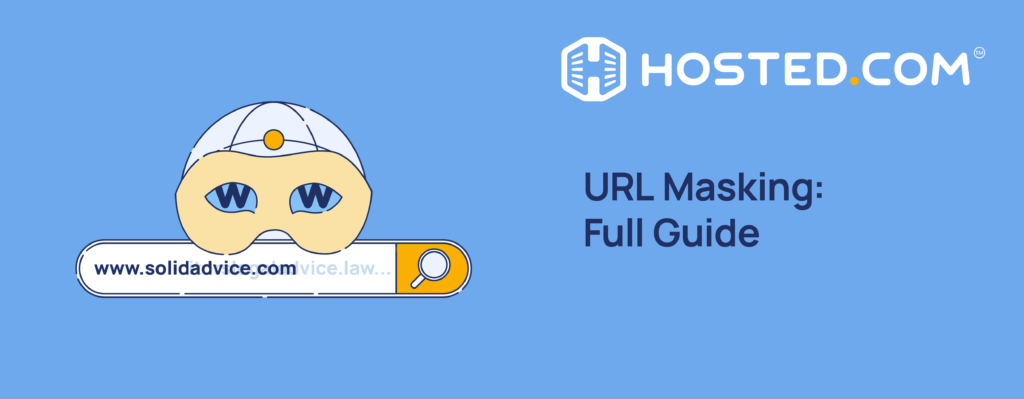
URL masking, or link masking, is a technique to hide a web page URL and display a different URL in the browser’s address bar. Imagine you’re registering a domain for your website and want to ensure that the URLs look neat and professional.
For example, your site looks like www.mysite.com, and you want to show this URL to your visitors even though the content is hosted on another URL, like www.another-site.com/page1. In this case, URL masking can help you achieve this by allowing your domain to show up in place of longer, more complex URLs.
So, understanding how to disguise a link is significant because it can improve the user experience on your website, enhance your brand’s appearance, and simplify the management of your links. When you know how to use link masking effectively, you can make your website look more professional.
In this article, we’ll introduce the concept of URL masking, explore the different types of link masking, and discuss when it’s appropriate. We provide step-by-step instructions on how to mask a URL, examine the pros and cons of using this technique, address common issues and troubleshooting tips, and share best practices to ensure you use URL masking effectively and responsibly.
Table of Contents
Introduction to URL Masking
URL masking, also known as link masking or cloaking, is a technique that allows you to display one URL in the browser’s address bar while redirecting to a different URL. This means that visitors see the masked URL instead of the original one.
Types of URL Masking
Masking can be done in various ways, each serving different purposes and offering unique benefits. Here, we explore 6 common types of URL masking: domain masking, frame masking, proxy masking, URL rewriting, server-side scripting, and meta refresh.
Domain Masking
Domain masking involves showing one domain in the address bar while redirecting the user to another. In this case, you set up your domain’s DNS settings to point to another URL. Visitors see your domain in the address bar, but they view content from a different URL.
For example, when someone visits www.myshorturl.com, they see the content from www.longoriginalurl.com, but the address bar still shows www.myshorturl.com.
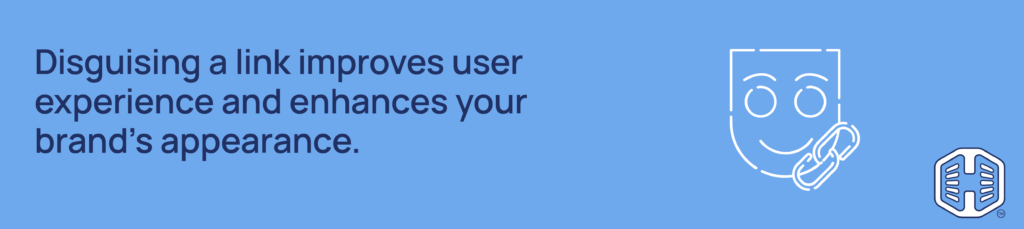
Frame Masking
Frame masking uses HTML frames (iframes) to display content from one URL while showing a different URL in the address bar. You create an HTML page with an iframe that points to the original URL. The browser displays the masked URL while showing the iframe’s content.
Proxy Masking
This involves using a proxy server to fetch content from the original URL and serve it under a different URL. A proxy server forwards requests from the masked URL to the original URL and then returns the content to the user while keeping the masked URL in the address bar. For instance, visiting www.maskedurl.com fetches and displays content from www.originalurl.com through a proxy server, but keeps www.maskedurl.com in the address bar.
URL Rewriting
URL rewriting changes the appearance of the URL in the address bar without changing the URL structure. In this case, server configuration files (like .htaccess for Apache) are used to rewrite the URLs. Users see the rewritten URL while accessing the original content.
For example, rewriting www.site.com/product123 to www.site.com/products/item using server rules, shows the simpler URL in the address bar.
Server-Side Scripting
Server-side scripting uses scripts (like PHP, ASP, or Python) to serve content while dynamically showing a different URL. The server-side script brings content from the original URL and serves it under the masked URL. The address bar displays the masked URL.
Meta Refresh
This type uses an HTML meta tag to automatically redirect users from one URL to another after a short delay. In this case, you add a meta tag to your HTML page instructing the browser to redirect to the original URL after a specified time. The address bar initially shows the masked URL and then changes to the original URL.
Let’s explain this with an example. An HTML page at www.maskedurl.com contains a meta tag like <meta http-equiv=”refresh” content=”0;url=http://www.originalurl.com”>, which redirects users to www.originalurl.com.
How URL Masking Differs from URL Redirection
URL masking and redirection are both techniques for managing URLs, but they work differently and serve different purposes.
URL masking hides the actual URL of a webpage and displays a different, preferred URL in the address bar of the visitor’s browser. When a user visits the masked URL, they see the content of the original URL, but the browser shows the masked URL.
On the other hand, URL redirection (a.k.a. URL forwarding) automatically redirects traffic from one link to another. When one clicks on a redirected URL, they are instantly taken to a different URL. The browser’s address bar updates to show the new URL. There are multiple types of URL redirection, including 301 (permanent) and 302 (temporary) redirects.
For example, if you set up a redirection from www.youroldsite.com to www.yournewsite.com, visitors who enter www.oldsite.com will be taken to www.newsite.com, and the address bar will show www.newsite.com.
When to Mask a URL
Masking a URL can be a useful tool in various situations. It hides the URL and shows a more user-friendly, branded, or simplified URL. Here are some scenarios where link masking is beneficial:
Improved Branding:
Your website’s URL is important to your brand. A neat and memorable URL can leave a good impression on visitors. If you have registered a domain representing your brand, URL masking can help maintain this professional appearance.
Enhance User Experience:
It can make your website more pleasant to use. Imagine visiting a site and seeing long, complex URLs in the address bar. This can be confusing and off-putting. By masking URLs, you can show shorter, simpler URLs that are easier to read and remember.
Simplified Link Management:
Managing a website often involves dealing with many links and organizing them can be challenging. Link masking can simplify this process. By masking URLs, you can create easier-to-manage, memorable links.
Also, masking URLs can help make affiliate links look cleaner and more trustworthy, improving click-through rates. It can also help hide the URL to protect sensitive information or prevent users from directly accessing certain pages.
How to Disguise a URL: Step-by-Step Instructions
URL masking can be done in several ways. Here, we walk you through 3 common methods:
HTML iframe Method
The HTML iframe is a straightforward way to mask a URL. An iframe is an HTML element that lets you embed one web page within another. When you use an iframe for URL masking, you create a webpage that displays the content of the original URL inside the iframe.
Visitors see the masked URL in the browser’s address bar, but the content is from the original URL. For example, if you want to mask www.example.com/long-url with www.mywebsite.com, you create an HTML page at www.mywebsite.com that includes an iframe pointing to www.example.com/long-url.
Here’s how to do it:
1. Log in to your cPanel account.
2. Click on File Manager.
3. Navigate to the public_html or www folder.
4. Locate index.html or index.php file.
5. If you can’t find the index.html or index.php file, create a new HTML file and name it index.html or similar.
6. Write the following code into your HTML file:
<html>
<head>
<title>Page Title Is Masked URL</title>
<meta name=”description” content=”sample”>
<meta name=”keywords” content=”Keyword1, Keyword2″>
</head>
<body>
<iframe src="http://www.originalurl.com" style="width:100%; height:100%; border:none;">
</iframe>
</body>
</html>Replace http://www.originalurl.com with the URL you want to mask.
7. Save this HTML file and upload it to your web server, usually in the root directory.
When users visit your new page they will see the content from the original URL, but the address bar will show the masked URL.
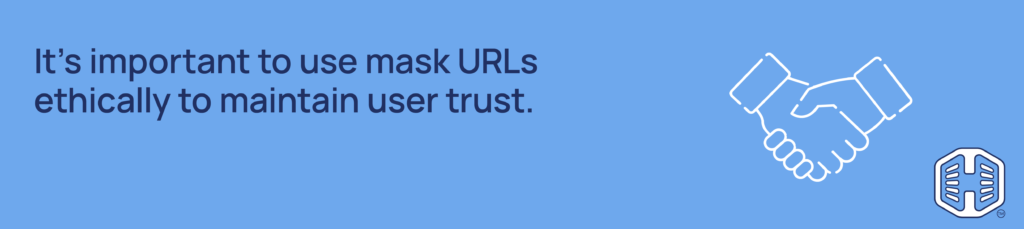
DNS Settings Approach
The DNS settings method configures your domain’s DNS records to point to the new URL while keeping the old one hidden. This method is slightly more technical but effective for smooth URL masking.
You need to access your domain’s DNS settings and create a CNAME or A record that points your domain to the server where the original URL is hosted. This method can redirect traffic from one domain to another without changing the visible URL.
For instance, if you own www.oldsite.com and want it to show www.newsite.com in the browser, you can set up DNS records to point www.oldsite.com to www.newsite.com while displaying the new URL.
Let’s see how to implement it:
- Log in to your domain registrar’s website.
- Find the DNS management section.
- Add a new CNAME record.
- Set the Name field to the subdomain you want to mask (e.g., www).
- Set the Value field to the original URL you want to mask (e.g., originalsite.com).
- Save the new DNS record.
It may take a few hours for the changes to show. When users visit your masked URL, they’ll be redirected to the original URL while still seeing the masked URL in the address bar.
Web Server Configuration
One of the most common methods for masking a URL is editing the .htaccess file on your web server. The .htaccess file is a configuration file used by the Apache webserver to manage URL redirection, security, and other settings. Here’s how you can use it to hide a URL.
1. Access Your Website’s Root Directory: Use an FTP client (like FileZilla) or your web hosting control panel (like cPanel) to access your website’s root directory, usually public_html or www.
2. Locate the .htaccess File: Look for a file named .htaccess in the root directory. If the file doesn’t exist, you can make a new one using a text editor like Notepad (Windows) or TextEdit (Mac). Save the file as .htaccess.
3. Backup .htaccess File: Before making any changes, backup the existing .htaccess file. This way, you can restore it if anything goes wrong.
4. Open the .htaccess File to Edit: Open the .htaccess file in a text editor. If you’re using cPanel, you can use the built-in file editor to open and edit the file.
5. Add URL Masking Code: Add any of the following rules to the .htaccess file to disguise the URL:
a. This rule is used to proxy an external URL:
RewriteEngine On
RewriteRule ^masked-url$ http://www.originalurl.com [P]Here, the [P] flag indicates a proxy. Use this rule to display masked-url in the address bar while fetching content from an external URL (http://www.originalurl.com).
b. The following rule is used for local path rewriting within the same server:
RewriteEngine On
RewriteRule ^DisplayedURL/?$ /DesiredFilePath/Original/6. Save the .htaccess File: Save the changes you made to the .htaccess file. If you’re using an FTP client, upload the revised .htaccess file back to the root directory of your website.
7. Test the URL Masking: Open your web browser and navigate to the masked URL (e.g., http://www.yoursite.com/short-path). You should see the content from the original URL (http://www.example.com/long-path) while the address bar shows the masked URL.
Pros & Cons of URL Masking
This can be a useful tool for improving your website’s appearance and functionality but has its downsides. Let’s explore the advantages and disadvantages of link masking.
Advantages
Better Aesthetics:
URL masking helps create clean and simple URLs, making your website look more professional. Instead of displaying long, complex URLs, you can show short, memorable ones that are easier on the eyes.
Easier Navigation:
Simplified URLs make it easier for users to navigate your site. When users see clear and concise URLs, they can quickly understand where they are on your website and find the information they need.
Protection of Original URLs:
Masking can protect your content’s actual URLs, which can be useful to keep certain URL structures hidden. This is especially helpful for affiliate links or tracking URLs, making them look more trustworthy and less cluttered.
Disadvantages
SEO Concerns:
Search engines might get confused by masked URLs, leading to potential issues with indexing and ranking. If the masked URL and the original URL are not properly managed, it could harm your SEO efforts.
Potential for Misuse:
URL masking can be misused for deceptive purposes, such as hiding malicious links or tricking users into visiting unintended sites. It’s important to use URL masking ethically to maintain user trust.
Technical Challenges:
Setting up and managing URL masking can be technically challenging, particularly if you are unfamiliar with web server configurations or DNS settings. Errors in the setup process can lead to broken links or site performance issues.
Alternatives to Link Masking
While URL masking can be useful, it’s not always the best solution for every scenario. Here are some effective alternatives to link masking that can help you achieve similar goals without the potential drawbacks:
- URL Shortening: This creates a shorter, simplified version of a long URL using services like Bitly, TinyURL, or Google URL Shortener.
- URL Redirection: It automatically takes users from one URL to another, updating the address bar to show the final URL.
- Branded Short Links: Create custom, branded short links using your domain. Services like Rebrandly or Bitly offer this feature.
- Custom Landing Pages: Make a custom landing page on your domain that redirects or provides additional context before leading to the final URL.
- Domain & Subdomains: These let you create unique URLs under your domain name. For example, you can have yourowndomain.com/blog or blog.yourowndomain.com, maintaining your branding while being transparent about the URL structure.
Common Issues & Troubleshooting
Some browsers or devices may not handle masked URLs correctly, leading to broken links or inaccessible content. URL masking can also sometimes slow down your website, especially if you use methods like HTML iframes that require additional loading time. Masked URLs can also make it harder to identify malicious links, increasing the risk of security breaches or phishing attacks.
Therefore, always test your masked URLs on various browsers and devices to ensure functionality and compatibility. Keep an eye on your site’s performance metrics. Consider optimizing your masking methods or exploring alternatives if you notice a slowdown.
Also, implement security measures like SSL certificates and regular security scans to protect your site and users from potential threats.
Best Practices for URL Masking
- Be transparent about masked URLs with your users. Avoid using masking to deceive or mislead visitors. Communicate the purpose of the masked URLs if necessary.
- Check your masked URLs regularly to ensure they are functioning correctly. Update them to avoid broken links and maintain a seamless user experience.
- Follow legal guidelines and ethical practices when using URL masking. Avoid using masking for illegal or unethical activities. Respect users’ trust by providing a safe, honest browsing experience.
![Choose Hosted.com® For Expert Domain Support And Premium Features Strip Banner Text - For expert domain support and premium features, choose Hosted.com®. [Register now]](https://www.hosted.com/blog/wp-content/uploads/2024/10/url-masking-4-1024x229.png)
KEY TAKEAWAYS
- URL masking hides the ‘real’ URL and shows a different, more user-friendly URL in the browser’s address bar.
- It improves the look of your website by displaying clean, simple URLs, enhancing user experience and navigation.
- Common methods of URL masking include the HTML iframe method, DNS settings, and web server configurations like Apache.
- Masked URLs can make your site look more professional, protect original URLs, and simplify link management.
- Potential drawbacks include SEO challenges, possible misuse, and technical setup difficulties.
- Regular testing, performance monitoring, and security measures are essential to ensure effective link masking.
- Transparency and ethical practices in URL masking build user trust and enhance the overall credibility of your website.
- Following best practices, such as regular updates and legal compliance, helps maintain a positive user experience and avoid issues.
FAQs
What is URL masking?
It hides a webpage’s URL and shows a different, user-friendly URL in the browser’s address bar. This helps make links look cleaner and more professional.
Why should I use URL masking?
It can improve your website’s appearance, facilitate user navigation, protect original URLs, and simplify link management.
Is URL masking bad for SEO?
URL masking can sometimes cause SEO issues if search engines get confused by the hidden URLs. Proper setup and regular monitoring can help minimize these risks.
How does URL masking work?
It works by using methods like HTML iframes, DNS settings, or web server configurations to show one URL while displaying the content of another.
Can link masking be used for affiliate links?
Yes, this is often used to make affiliate links look cleaner and more trustworthy, improving click-through rates and user trust.
How do I mask a URL using an HTML iframe?
Create an HTML page with an iframe tag that points to the original URL. This page will show the content of the original URL while displaying the masked URL in the browser’s address bar.
What are the advantages of URL masking?
Advantages include better aesthetics, easier navigation, and protection of original URLs, making your site look more professional and user-friendly.
What are the disadvantages of URL masking?
Disadvantages include potential SEO concerns, risk of misuse for deceptive purposes, and technical challenges in setup and maintenance.
How can I troubleshoot common URL masking issues?
To troubleshoot, test your masked URLs on different browsers and devices, monitor site performance, and use security measures like SSL certificates and regular scans.
What are the best practices for URL masking?
Best practices include ensuring transparency and trust, regularly monitoring and updating masked URLs, and following legal and ethical guidelines to maintain a positive user experience.
Other Blogs of Interest:
– Are .io Domains Safe? Security Considerations for Your Website
– Are Hyphens in Domain Names OK for Google?
– Can You Buy a Domain Name Forever? What You Need to Know
– Can You Buy a Domain Name Forever? What You Need to Know
– 4 Easy Steps to Check Your Domain Availability and Register It
– Domain Name Search Tips: How to Find a Domain Name
- About the Author
- Latest Posts
Rhett isn’t just a writer at Hosted.com – he’s our resident WordPress content guru. With over 7 years of experience as a content writer, with a background in copywriting, journalism, research, and SEO, and a passion for websites.
Rhett authors informative blogs, articles, and Knowledgebase guides that simplify the complexities of WordPress, website builders, domains, and cPanel hosting. Rhett’s clear explanations and practical tips provide valuable resources for anyone wanting to own and build a website. Just don’t ask him about coding before he’s had coffee.

















