Configuring remote MySQL access in cPanel allows you to connect to your databases from a remote server, local computer, or external application. This is useful for developers, third-party applications, or when managing multiple websites that require access to the same database. With the correct setup, you can securely manage and query your databases without having to login to cPanel.
TABLE OF CONTENTS
How to Configure Remote MySQL Access in cPanel
1. Login to your Hosted.com® account.
2. Navigate to your hosting plan from the Manage Services menu.

3. Click Manage next to the hosting plan associated with your current domain.
4. Select Login next to Control Panel to access cPanel.

5. Scroll down to Databases in cPanel and click on Remote MySQL.
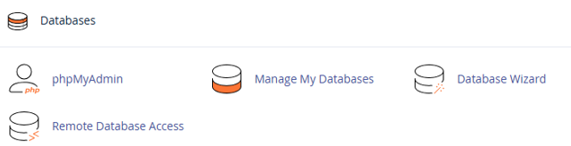
How to Add an Allowed Host
6. In the field called Add Access Host, enter the IP address or hostname of the server or computer that needs remote access.
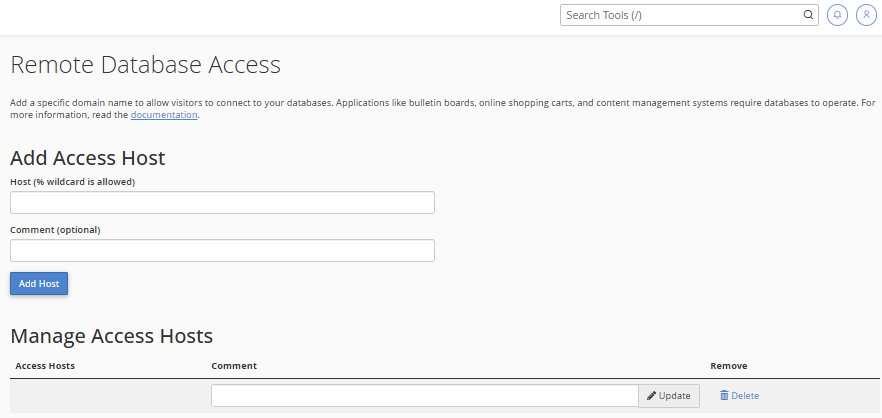
7. Click Add Host to grant access.
Ensure Database Credentials are Correct
8. Ensure you have the correct database name, username, and password.
9. These credentials will be used by the remote application or server to connect.
How to Connect from Remote Server
10. Use your preferred MySQL client or script to connect.
11. Input the server’s hostname (or IP address), database name, username, and password.
12. Test the connection to confirm that remote access is working correctly.
Additional Information
Why Enable Remote MySQL Access?
- External Tools: Allows you to use software like MySQL Workbench, Navicat, or custom scripts to connect to your database remotely.
- Multi-site Management: Useful for connecting multiple websites or applications to the same database.
- Secure Access: cPanel lets you specify which IP addresses can access your databases, ensuring that only trusted sources are permitted.
General Remote MySQL Access Information
- Security Tip: Only permit trusted IP addresses and avoid using wildcards (*) for open access, as this can expose your database to potential attacks.
- Firewall Considerations: Ensure your server’s firewall allows outgoing connections to your cPanel server’s MySQL port, usually 3306.
- Multiple IPs: You can add multiple IP addresses or hostnames if multiple servers need access.
- Troubleshooting: If the connection fails, check that the IP is correctly added and there are no firewall or network restrictions.
- Database Privileges: Remote access does not automatically grant permissions. Ensure the MySQL user has appropriate privileges for the database.
- Use SSL if Available: For added security, use SSL connections for remote database access.




















