FTP (File Transfer Protocol) is one of the most reliable methods to move files between your computer and your hosting server. Whether you’re uploading a new website, managing existing files, or downloading backups, you’ll need your FTP details. Hosted.com® makes it quick and easy to find everything you need inside cPanel.
TABLE OF CONTENTS
What are FTP Details?
FTP is a standard protocol that allows secure communication between your computer and your web server. With FTP, you can:
- Upload website files: Transfer HTML, CSS, PHP, images, and other content.
- Edit & update your site: Replace or modify files without using cPanel’s File Manager.
- Download backups: Copy files from your hosting server to your local computer for safekeeping.
- Delegate access: Create additional FTP accounts so team members or developers can work directly on specific site folders.
Many users prefer FTP, because it’s faster and more convenient for large file transfers compared to using a browser interface.
How to Find FTP Details in cPanel
Follow these steps to locate your FTP login details:
1. Login to your Hosted.com® account.
2. Navigate to your web hosting plan from the Manage Services menu.

3. Click Manage next to the hosting plan associated with your domain.
4. Click Login next to Control Panel to open cPanel.

5. In cPanel, go to Files and click FTP Accounts.
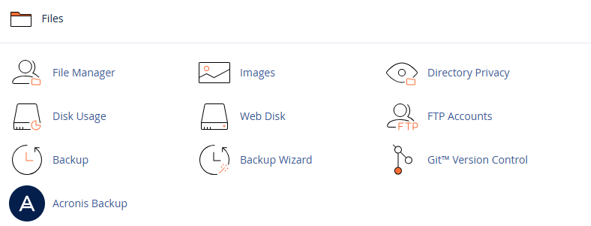
Here you’ll see a list of your existing FTP accounts along with the necessary details:
- FTP Username: The account login name.
- FTP Server (Hostname): Usually your domain (e.g., ftp.yourdomain.com) or the server IP address.
- FTP Port: Typically port 21 for FTP, or 22 for SFTP.
- Password: The password you created for the account. If forgotten, you can reset it here.
Additional Information
- Default FTP Account: Every hosting plan includes a default FTP account tied to your cPanel username. This account has full access to your home directory.
- Creating New Accounts: You can create additional FTP accounts for developers or collaborators, with access limited to certain folders if needed.
- SFTP (Secure FTP): If your server supports SSH, you can connect using SFTP over port 22, which adds encryption for safer transfers.
- Recommended FTP Clients: Use tools such as FileZilla, Cyberduck, or WinSCP to connect with ease. These allow drag-and-drop uploads and downloads.
- Troubleshooting Connections: If you encounter problems, double-check your hostname, username, port, and password. Ensure your firewall or antivirus software isn’t blocking FTP.
- Security Tip: Always use strong, unique passwords for FTP accounts and delete any unused accounts to minimize risk.




















