This article will show you how to reset email password in cPanel. Resetting your email password in cPanel is a straightforward process that ensures your email accounts remain secure and accessible. Whether you’ve forgotten your password, want to update it for security reasons, or are setting up a new account, cPanel allows you to manage passwords for all email accounts associated with your domain.
TABLE OF CONTENTS
How to Reset Email Password in cPanel
1. Login to your Hosted.com® account.
2. Navigate to your hosting plan from the Manage Services menu.

3. Click Manage next to the hosting plan associated with your current domain.
4. Select Login next to Control Panel to access cPanel.

5. In cPanel, scroll to Email. Click Email Accounts to see a list of all email addresses associated with your domain.

Select the Email Account to Reset
6. Locate the email address for which you want to reset the password.
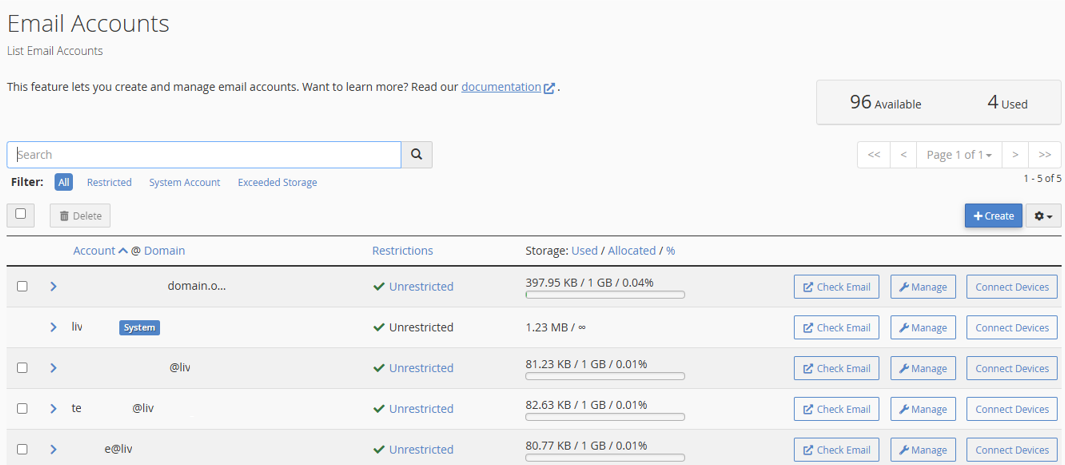
7. Click Manage next to the account.
How to Set a New Email Password
8. Enter a strong, secure password in the New Password field.
9. Use the password generator if you want a strong, random password.
10. Re-enter the password to confirm.
Save Email Password Changes
11. Click Update Email Settings to apply the new password.
12. The password change takes effect immediately, and you can now use the new password to login to webmail or email clients.
Additional Information
- Secure Passwords: Always use a combination of letters, numbers, and symbols for better security. Avoid using easily guessable words or common phrases.
- Webmail Access: After resetting the password, you can access the email account via webmail or configure it in external clients such as Outlook, Gmail, or mobile devices.
- IMAP/POP Configuration: Remember to update the password in any email client using IMAP or POP, or the client will fail to connect.
- Multiple Accounts: Repeat this process for any other email addresses under your domain if necessary.
- Auto-Forwarders & Filters: Resetting the password does not affect existing email forwarding rules or filters set up for the account.
- Account Security: If you suspect your account was compromised, consider updating passwords for other related accounts and enabling additional security measures where possible.
- Quota Management: While changing the password, you can also adjust the mailbox quota in the same interface to prevent storage issues.




















