
This tutorial explores the significance of hosting multiple websites on a single server. You also learn how to use subdomains, link domains from different registrars, and even get a new domain and host it on the same platform. We also show you how to manage multiple websites and set up the basics of each WordPress website.
If you own multiple websites, managing them separately on different hosting accounts can be expensive and time-consuming. Host multiple WordPress websites on one server instead of buying separate hosting for each site. This way, you keep everything in one place, making it easier to manage your websites while saving money.
KEY TAKEAWAYS
- You can host multiple websites on one server via subdomains, external domains, or a new domain from the existing hosting provider.
- Choosing the right hosting plan is important – ensure it supports multiple websites on one server, databases and enough resources.
- If you buy a new domain from your hosting provider, it will be automatically connected to your hosting account.
- If you use a domain from another provider, you must update the nameservers to point to your hosting server.
- Install WordPress or another CMS on each website using Softaculous one-click install or try a manual setup via FTP.
- Keep each website’s files and databases separate to avoid conflicts and ensure easy management.
- Set up SSL certificates to secure each website and enable HTTPS. Free SSL options are available from Let’s Encrypt or your hosting provider.
- Enable automatic backups to prevent data loss in case of website errors or security issues.
- Monitor website performance to ensure fast loading times.
- If your websites require more resources, consider upgrading to VPS, cloud, or dedicated hosting.
TABLE OF CONTENTS
Why Host Multiple Websites on a Server?
Hosting multiple websites on one server is a smart way to save money and simplify management. It helps you keep everything in one place, making updates, security, and backups much easier. Below are some of the key benefits of this approach.
Centralized Management
Managing multiple websites separately can be time-consuming and confusing. You would log in to different accounts, track different settings, and handle several updates. But when you host all your websites on one server, everything stays in one control panel.
For example, using cPanel, you can see all your websites in a single dashboard. This means you can:
- Manage files and databases for all WordPress sites from one place.
- Install software (like WordPress) quickly without switching between accounts.
- Monitor website performance and security without juggling multiple logins.
So, having everything in one location reduces errors and makes your work easier, especially if you are managing several websites for your business or clients.
Cost Efficiency
One of the biggest reasons people host multiple websites on one server is to save money. Buying separate hosting plans for each website can be very expensive, especially if you have many small WordPress websites that don’t need a lot of resources.
If you have 3 websites, for example, and each hosting plan costs $10 per month, separate hosting for each will cost you:
- Website 1: $10 per month
- Website 2: $10 per month
- Website 3: $10 per month
- Total Cost: $30 per month
Now, if you choose a single hosting plan that lets you add multiple websites for $15 per month, you only pay $15 instead of $30, cutting your hosting costs in half.
So, you get the same features, storage, and performance while spending less money. Plus, many hosting providers offer unlimited domain hosting, so you can keep adding websites without extra cost.
How to Host Multiple Websites on One Server
Hosting multiple websites on a single server involves 3 main steps, depending on how you want to add a website:
- Get a Domain Name & Hosting: Before adding a new website, you need a domain name and a hosting plan that supports multiple websites.
- Add Website Using One of These Methods:
– Use a Subdomain: Best for creating sections like blog.example.com.
– Add a Domain from Another Hosting Provider: Connect an external domain to your current hosting plan.
– Register a New Domain Name with Your Hosting Provider: Purchase a new domain and add it to your existing hosting account. - Install Website Files: Finally, you can install a content management system (CMS) or upload your HTML site files.
Get a Domain Name & Hosting
Before you can host multiple WordPress websites on one server, you need a hosting plan that supports multiple websites and domain names for each site. The hosting plan determines how many websites you can manage, and the domain name is the unique address for each site.
Choose the Right Hosting Plan
Not all hosting plans allow multiple websites. You need a plan that supports add-on domains, subdomains, unlimited bandwidth and several databases. Here are the most common hosting options:
- Shared Hosting: This is best for small websites with low traffic. Limited resources but affordable.
- VPS Hosting: Itprovides better performance and more control. Suitable for growing websites.
- Dedicated Hosting: Ideal for high-traffic websites. Offers full control and dedicated resources.
- Cloud Hosting: Scalable and reliable. Good for handling sudden traffic spikes.
When selecting a hosting plan, check if it’s the best hosting for multiple websites to ensure you can add and manage all your WordPress sites under one account. If you’re a Hosted® user, you can host 2-12 websites based on what WordPress Hosting plan you choose:

Register a Domain Name
Each website needs a domain name and online address (e.g., example.com). You can purchase a domain from several domain registrars and hosting providers that also sell domain names. Here’s how to register a domain name from Hosted®:
Go to the domain registration page. Type your domain name, choose an extension (a.k.a. top-level domain, you may select multiple extensions to protect your brand identity), and click on the search icon to check your domain’s availability.
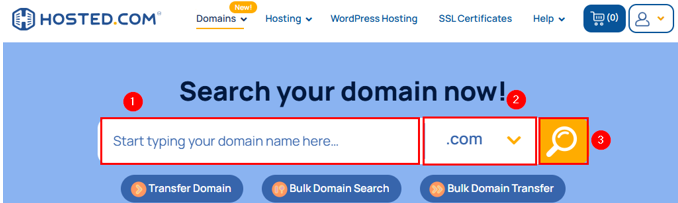
If the specified domain is available, click Add to Cart. Otherwise, try a different domain.

Then, click Next.

At this point, you can click Add Hosting to purchase a hosting plan (if you haven’t already) and then click Proceed to Cart.
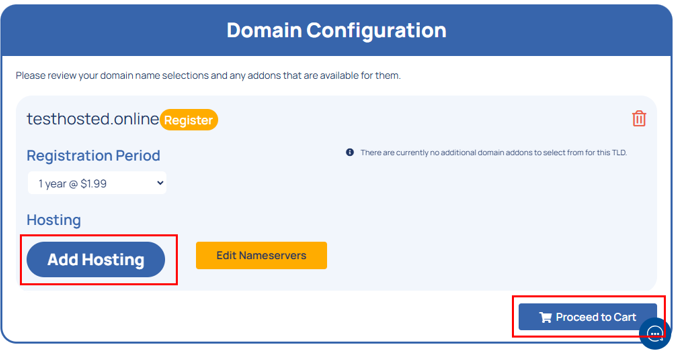
Now, review your shopping cart. Apply a Promo Code if you have one. Then, click Checkout.
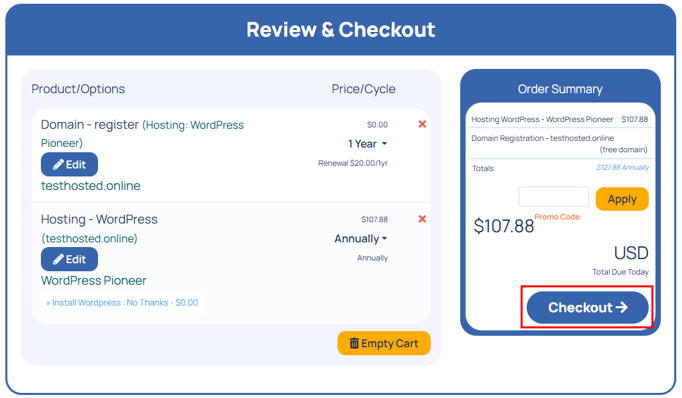
At Checkout, enter login credentials and click Login. However, if you’re using Hosted® for the first time, click Create a New Account. Then, fill in your details and billing information, and click Complete Order.

Remember, the connection will be automatic if your domain and hosting are from the same provider. However, if they are from different providers, you must update the domain’s nameservers to point to your hosting provider (we’ll discuss this shortly).
TIP: For security, consider using WHOIS privacy protection. This hides your personal details from public domain records and prevents spam or unwanted contact.
Add a Subdomain on the Same Hosting Plan
A subdomain is a part of your main WordPress website but works like a separate site. It has specific content, design, and settings. For example, if your main site is example.com, a subdomain could be:
- blog.example.com: A dedicated section for articles.
- shop.example.com: A store for selling products.
- support.example.com: A help center for customer assistance.
- test.example.com: A space to try new designs before making them live.
Each subdomain functions independently while still being connected to your main WordPress website.
Create a Subdomain
Here’s how to create a subdomain using Hosted®:
Go to the Hosted® login page. Provide your login details and click Sign In.
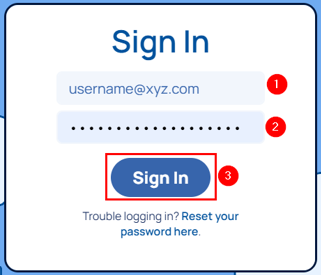
Once you’re in, expand Manage Services and click WordPress Hosting. Then, click Manage next to your main domain name.

Then, locate Quick Manage and click Sub Domains.

Select your primary domain, type your subdomain’s name (e.g., blog), and click Create Sub Domain.
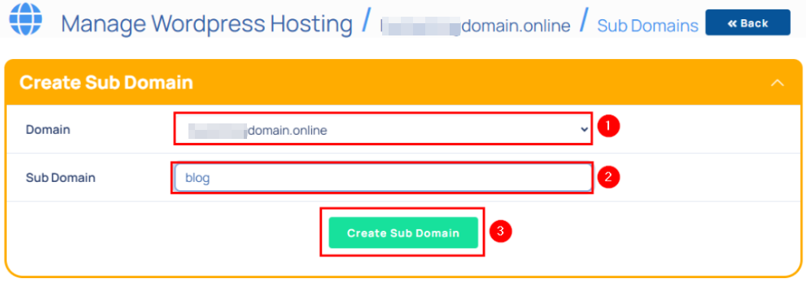
Remember, the name you specify as a subdomain will be used as a directory to store your subdomain’s files. It’ll be located inside the root directory, which is public_html.
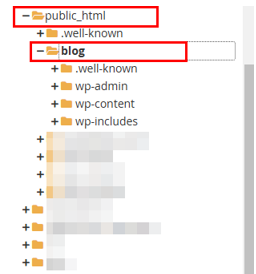
Once created, the subdomain works just like a regular WordPress website. You can upload files, install WordPress, or use it for whatever you wish.
Install WordPress on a Subdomain
If you want to run a separate WordPress website on your subdomain, install WordPress or another Content Management System (CMS). Here is the way to do it on Hosted®:
Sign in to the Hosted® cPanel and click Softaculous Apps Installer under Software.
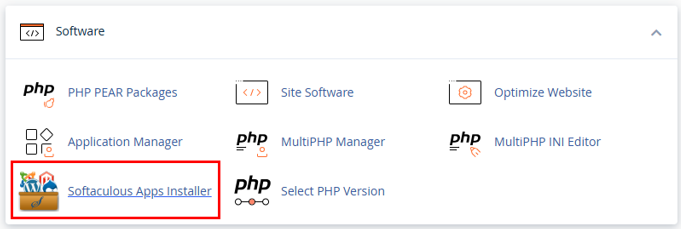
Find WordPress and click Install.
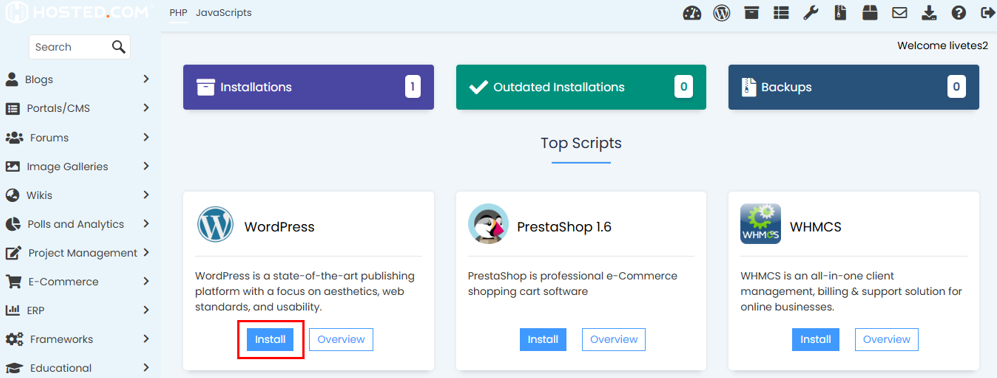
Now, choose the URL to install WordPress. To do so, pick your HTTP or HTTPS protocol. Select a subdomain. Optionally, write a folder name in In Directory to contain your WordPress files. For example, if your subdomain is blog.example.com and you:
- Leave In Directory empty, your website files will be in the public_html/blog/ directory.
- Write blogfiles in In Directory field, your WordPress files will reside in the public_html/blog/blogfiles/ directory.
So, fill or leave In Directory, based on how you wish to structure your websites.
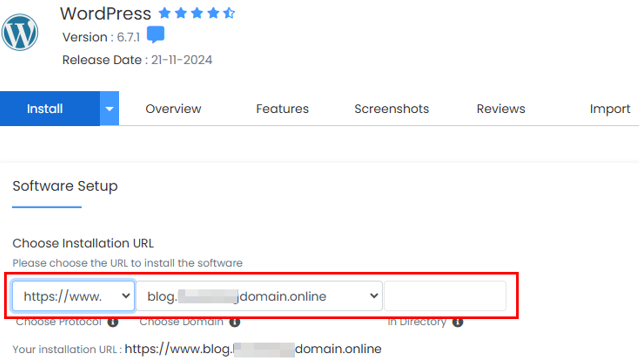
Next, set up your Site Name, Site Description, Admin Username, Admin Password, and Admin Email. Write your admin details in a TXT file – you will use this later to access the WordPress Admin Dashboard.
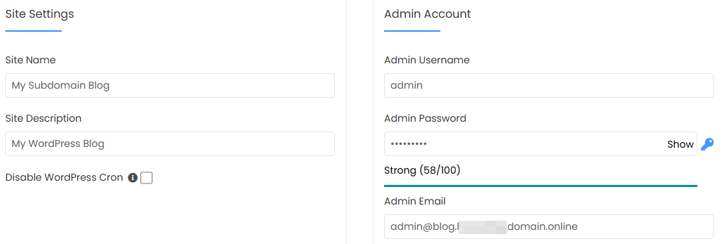
After that, select the website’s language. You can also choose premium plugins to install for free.
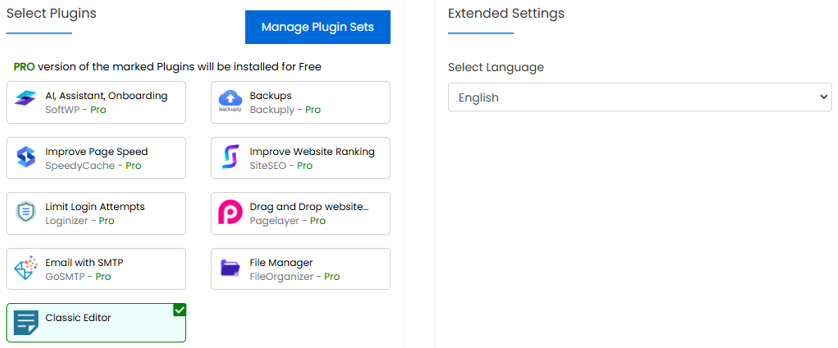
Then, expand Advanced Options to provide your WordPress database name and table prefix. Click Install to begin your chosen CMS installation.
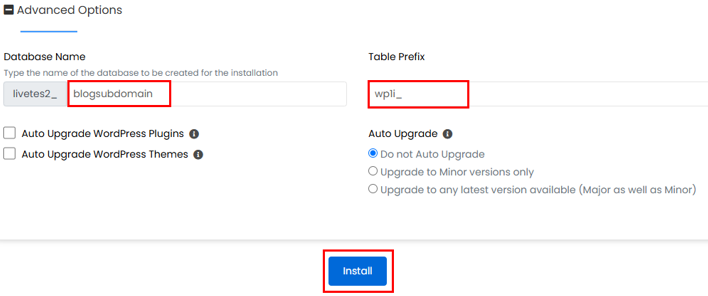
Once it’s installed, WordPress will be set up on your subdomain. Click Administrative URL to access the WordPress admin area.

Alternatively, type subdomain.maindomain.tld/wp-admin and provide the admin login details you saved in the TXT file earlier. Don’t forget to replace subdomain, maindomain, and tld placeholders with yours.

IMPORTANT:
To host another subdomain, repeat the process of adding a subdomain on the same hosting plan. To learn different methods to install WordPress on a subdomain, refer to the tutorial, How To Install WordPress On A Subdomain: 2 Easy Methods.
Tips to Manage Subdomains Efficiently
Since each subdomain acts as a separate website, it’s important to manage them properly. Here are some best practices:
- Use Separate Databases: If you install WordPress or another CMS, ensure each subdomain has its specific database to prevent conflicts.
- Keep Files Organized: Each subdomain has a separate folder in your hosting file manager. Avoid mixing files to keep things neat.
- Monitor Resource Usage: If you are on a shared hosting plan, subdomains share the same resources (CPU, RAM, bandwidth). Too many subdomains can slow down your main WordPress site.
By using subdomains wisely, expand your website without extra hosting accounts or new domain names.
Add a Domain from Another Hosting Provider
If you have a domain name registered with another company, you don’t need to buy a new one. Instead, you can connect your existing domain to your hosting account (also called domain pointing). This allows you to manage your WordPress website on your current hosting plan while keeping the domain with another provider. Here’s how to do it:
Point an External Domain to Your Hosting Server
To make your domain work with your current hosting plan, update its nameservers. Nameservers tell the domain where to find your website’s files. Here’s how you can point a domain name to your Hosted® hosting plan:
First, log in to your Hosted account. Go to Manage Services → Domains. Find your existing domain hosting plan and click Manage next to it.

Next, locate the nameservers (e.g., ns1.hosted.com and ns2.hosted.com).
Now, open a new tab on your web browser and log in to your domain registrar account. Find the DNS or Nameservers settings and replace the old nameservers with the new ones from Hosted®. Then, save the changes and wait for DNS propagation. It takes from a few hours to up to 48 hours for the changes to be effective worldwide.
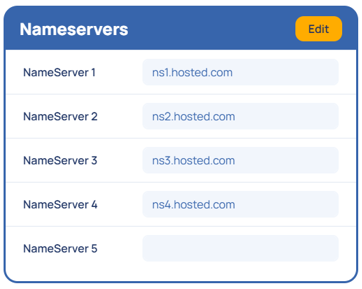
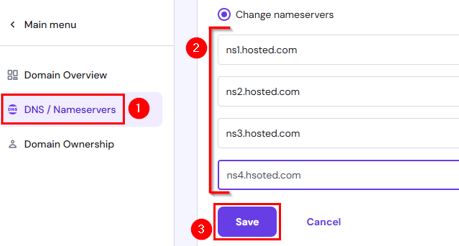
Once the DNS update is complete, your domain will be connected to your hosting provider. Now, you need to add it to your hosting account.
Add External Domain to cPanel (Addon Domain Setup)
Before you go through the Addon Domain setup, there is one important and required thing you must do – contact the Hosted support team to create a DNS zone. Why?
When you register or transfer a domain to Hosted®, the DNS zone is created automatically, and you can manage the DNS from your Hosted® dashboard.
However, if you’ve purchased your domain from another registrar, we won’t know about the domain until you ask us to create the DNS zone. Therefore, contact us to create a DNS zone. You can even reach out to us from your Hosted® dashboard.
Once the zone is created, follow these steps to add your domain name to cPanel:
Login to your cPanel account where you want to add the domain. Navigate to Domains → Domains.
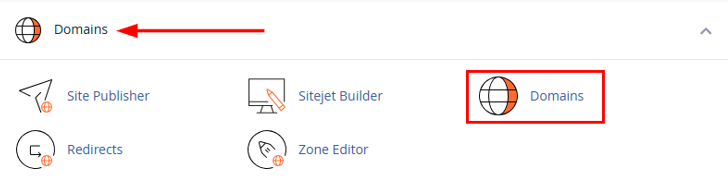
Click Create A New Domain.
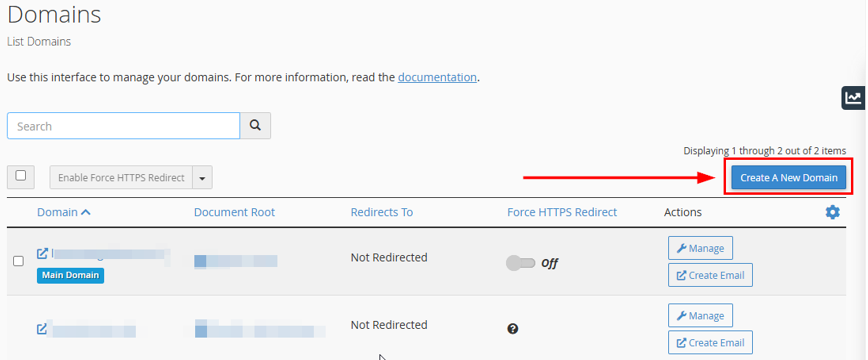
Type the domain you wish to add into the Domain field. Uncheck the option that shares the document root (/home/username/public_html) with the primary domain. Then, provide a dedicated folder where the WordPress website files for this domain will be stored.
When you uncheck Share document root, the subdomain will be created automatically. Keep that as it is (we’ll explain further after the following screenshot) and click Submit to complete the process.
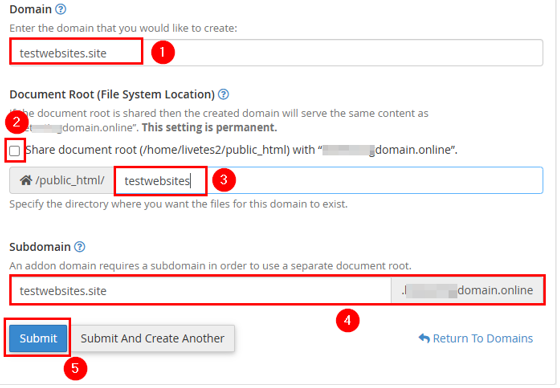
Now, we will explain why a subdomain was automatically created. When you disable the Share document root while adding a domain in cPanel, cPanel automatically creates a subdomain under the primary domain. This happens because of how cPanel organizes domain structures. Here’s why:
First, cPanel treats Addon Domains as subdomains internally. For instance, if your main domain is primarydomain.com and you add newdomain.com, cPanel internally assigns it a subdomain like newdomain.primarydomain.com.
However, this doesn’t affect the website URL. It will still be accessible via newdomain.com and not the subdomain. The subdomain is just for internal organization and does not impact visitors.
Therefore, when prompted to create a subdomain, continue with the default suggestion. This is just for internal cPanel management and won’t change how your website works.
Now, your domain is ready to use, but you still need to install WordPress (we’ve already discussed this when adding subdomains to the same hosting package). If you don’t want to use WordPress, upload an HTML site or install other platforms like Joomla.
IMPORTANT:
Ensure your domain has an SSL certificate, which keeps your website secure by enabling HTTPS. Most hosting providers offer free SSL certificates through Let’s Encrypt, but sometimes you need to install one manually. Navigate to cPanel → Security → SSL/TLS Status to check if your domain has SSL. If not, install an SSL certificate.
Get a New Domain from Your Hosting Provider & Add It to Same Hosting Plan
If you wish to host multiple websites on one server, the easiest way is buying a new domain directly from your hosting provider. Since the domain and hosting are from the same company, the setup is fast and automatic. Here’s how you can do it using the Hosted® dashboard:
Go to Manage Services → Domains and click Register New Domains. This process will guide you through every step, from searching and checking your domain’s availability to securing it through purchase.
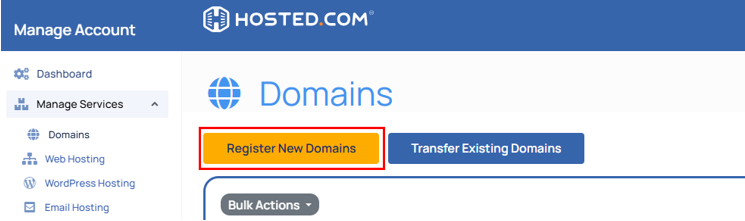
Since the domain and hosting are from the same provider, the domain is automatically linked to your hosting account. You won’t have to update nameservers when you buy the domain, as everything is already set up by your hosting provider.
So, you can now set up your website. The easiest way is to install WordPress, which we already covered above while installing WordPress on a subdomain. The process is the same, but this time you will choose your new domain name.
Once installed, your WordPress site will be live, and you can customize it.
Set up WordPress Website Basics
You must set up the basic configurations after you install WordPress, whatever approach you use to host multiple WordPress websites on one server. This is important to ensure your site functions properly and aligns with your preferences. This step involves adjusting key WordPress settings to optimize site performance, user experience, and security.
Here are the essential settings to configure:
- General Settings: Define your site title, tagline, website URL, admin email, site language, and other basic details.
- Writing Settings: Choose default post categories and formats, set the preferred editor, and enable post submissions via email if required.
- Reading Settings: Adjust homepage display options, specify how many posts appear per page, and manage search engine visibility settings.
- Discussion Settings: Control how users interact with your content by configuring comment settings, approval preferences, and notifications.
- Media Settings: Manage how media files are uploaded, stored, and displayed within your content and media library.
- Permalink Settings: Customize your URL structure to improve readability and SEO for posts, pages, and archives.
- Privacy Settings: Set up a privacy policy to comply with legal requirements and notify visitors about data collection practices.
TIP: You can refer to How To Configure WordPress Settings After Installation, for detailed instructions.
Tips to Manage Multiple Websites on One Server
When hosting multiple sites on the same server, use proper management to organize everything and keep it running smoothly. Start by using separate directories for each website within the public_html folder. For example: public_html/site1 and public_html/site2.
This helps keep files structured and prevents conflicts between websites. Additionally, ensure each WordPress installation has its specific database and name them appropriately to avoid confusion.
Since all websites share the same CPU, RAM, and bandwidth, it’s important to monitor resource usage regularly. If one site consumes too many resources, it can slow down the others, so use your hosting provider’s tools to track performance.
Furthermore, keep themes, plugins, and WordPress core updated for all websites. This is one of the most important factors for better website performance.
If you manage multiple high-traffic websites, consider upgrading to VPS or cloud hosting for better stability and to improve performance. Also, if your hosting provider includes email services, you can create custom email addresses for each website.
Don’t forget to enable automatic backups. These backups protect your websites from hacks, accidental errors, and server failures. At Hosted®, we provide daily automatic backups on all hosting plans.
![Get unlimited subdomains with select Hosted® cPanel Hosting Plans* Strip Banner Text - Get unlimited subdomains with select Hosted® cPanel Hosting Plans*. [More Info]](https://www.hosted.com/articles/wp-content/uploads/2025/02/host-multiple-websites-on-one-server-2-1024x229.webp)
FAQS
What is the best way to host multiple websites on one server?
The best method depends on your needs. You can use add-on domains for separate websites, subdomains for sections like blogs or stores, or WordPress Multisite to manage multiple sites under one installation. Choosing a hosting plan with enough resources ensures smooth performance, and using management tools helps simplify updates and backups.
Can I use different CMS platforms for various websites on the same server?
Yes, you can install WordPress, Joomla, or any CMS on separate domains within the same hosting account. Each CMS will have its directory and database. However, managing multiple platforms requires more server resources and frequent updates, so ensure your hosting plan has enough storage, bandwidth and processing power to handle them.
Do I need a separate SSL certificate for each website on the same server?
Yes, each website should have its specific SSL certificate for security and SEO benefits. Many hosting providers offer free Let’s Encrypt SSL certificates for all add-on domains. If you’re using subdomains, you can get a Wildcard SSL, which secures the main domain and all subdomains under it, reducing the need for multiple certificates.
What security measures should I take when hosting multiple websites?
When hosting multiple websites on one server, securing them is crucial. Enable SSL for all domains, install firewall and security plugins, and use strong passwords for WordPress and databases. Regularly scan for malware, enable automatic updates, and schedule backups to prevent data loss. A web application firewall (WAF) adds extra protection against cyber threats.
Can I migrate my existing WordPress website to a server hosting multiple websites?
Yes. You can migrate an existing website by backing up your files and database, uploading them to your new server, and updating your domain’s nameservers. Most hosting services provide free website migration services. If using WordPress, plugins like All-in-One WP Migration or Duplicator make moving websites easier without downtime.
Other Related Tutorials
– How To Setup & Configure WordPress RSS Feeds
– WordPress Featured Image Size: How to Change it & Best Practices
– How To Add WordPress Favicon To A Website: 4 Easy Methods
– How To Change The Logo In WordPress: 3 Effective Methods
– How To Fix WordPress Updating Failed & Publish Failed Errors

















