
It can be difficult to determine which are the best free WordPress plugins to use for your website. While WordPress Hosting is the foundation for your site, plugins allow you to customize it and add essential features. To save you the trouble, we’ve compiled a list of our top 7 best free WordPress plugins for 2025 to help you add the functionality your website needs and save money. Whether it’s improving performance, security, and user experience or boosting your search engine visibility, this list has you covered.
KEY TAKEAWAYS
- The best free WordPress plugins bring powerful features to websites, covering essential needs such as SEO, security, and site customization without incurring costs.
- Select plugins based on user reviews, regular updates, and active support to ensure reliability and compatibility with your WordPress version.
- Limit plugins to necessary ones and keep them updated.
- Test for compatibility, monitor site performance, and regularly back up your site to prevent data loss.
- Update plugins regularly, use trusted sources, and configure settings carefully for optimal security and performance.
TABLE OF CONTENTS
Why Use Free WordPress Plugins
Free plugins provide various enhancements for WordPress websites; they avoid costs while helping with SEO (Search Engine Optimization), security, performance, design, and more. Many free plugins offer high-quality features comparable to premium versions, making them excellent starting points, especially for new or small sites.
Choosing the Best Free WordPress Plugins
Choosing the best free WordPress plugins is essential since poorly maintained or installing too many may cause compatibility problems or slow down your website. Here’s what to look for when deciding what to use:
- Popular plugins with good reviews tend to be trustworthy and have strong developer support.
- For security and performance, they must be updated regularly and be compatible with the most recent version of WordPress.
- Choose plugins with documentation and active support where developers can answer queries and help troubleshoot issues.
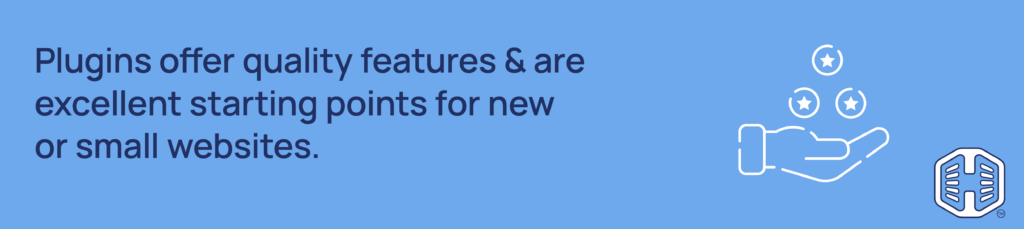
Top 7 Best Free WordPress Plugins
1. Yoast SEO – Boost Your Site’s Visibility
One of the best free WordPress plugins that helps website owners improve their ranking and optimize their content for search engines is Yoast SEO. Regardless of your level of SEO expertise, Yoast makes optimization easy to understand and control.
Yoast SEO’s important features include:
- Keyword optimization can assist search engines to understand your website better, and it helps to optimize your content around relevant keywords or phrases.
- Yoast analyses and assesses your content’s readability and helps you produce coherent, interesting writing.
- XML sitemaps are automatically created sitemaps that help index your website more effectively for search engines.
Tips for Optimizing Content with Yoast
- Set your focus keywords wisely, by using relevant keywords that accurately represent your content’s primary subject.
- Optimize meta descriptions that keep to suggested character counts and entice readers to click on your URL provided in the search results.
- Stick to Yoast’s on-page SEO recommendations, which include enhancing link structure and using keywords in headings.
The tools provided by Yoast SEO help make it easy to increase your website’s visibility and attract more organic traffic.
2. Wordfence Security – Protect Your Site from Threats
Security is essential, particularly for sites handling sensitive data or private information. One of the best free WordPress plugins for securing your site is Wordfence Security; it provides a strong defense against malware, malicious traffic, and hacking attempts.
The main characteristics of Wordfence include:
- Firewall Protection – protects your website by preventing harmful requests and potentially dangerous traffic from reaching your server.
- Malware Scanning – checks files, themes, and plugins for harmful code to keep your website safe. Set up daily or monthly automated scans, to ensure you are promptly notified of suspicious activity.
- Login Security – Wordfence includes two-factor authentication (2FA) and CAPTCHA options in the login security package to safeguard against brute-force attacks and unauthorized login attempts.
You and your users can rest easy knowing that your website is secure thanks to a properly managed Wordfence setup.
3: WP Super Cache – Improve Site Speed & Performance
WP Super Cache is a great plugin to improve website speed, which is important for both user experience and can be an essential website SEO tool. It speeds up page loads and lessens the strain on your server by creating static copies of your HTML files so they don’t have to be generated from scratch every time a user accesses it.
Caching produces static versions of your pages and makes these available to users. This significantly improves load times and requires less server work, especially for returning users.
Configuring WP Super Cache
- After installation, navigate to Settings > WP Super Cache and choose Caching On to enable caching.
- Select between Simple and Expert mode; Expert involves more settings but is faster.
- To keep your site updated without using too much storage, set up a garbage collection period to remove outdated cache files.
WP Super Cache gives users a quicker, more pleasant browsing experience, which helps lower bounce rates and increase engagement.
4: Elementor – Customize Your Site Design
With Elementor, anyone can create stunning sites without needing much coding knowledge, making website design accessible for WordPress users. Customization is simple with its drag-and-drop interface, whether you’re working on blogs, portfolios, or landing pages.
Elementor offers a range of sophisticated options for almost all site types, including pre-made widgets like buttons, forms, and picture galleries.
Using Elementor Templates
- To ensure uniform styling throughout your sites, set up global fonts and colors.
- Preview and modify your design on mobile and tablet screens with Elementor’s responsive mode.
- Elementor provides a wide selection of templates that can be changed to fit your company’s branding.
Because of its versatility, Elementor is a great option for those who want to create professional-looking pages without a web design background.
5. WooCommerce – Set up a Free Online Store
Nearly 30% of online stores are powered by WooCommerce; this provides WordPress users with a powerful, adaptable ecommerce solution. This plugin is perfect for selling physical and digital goods straight from your website.
WooCommerce features include:
- Display items along with reviews, descriptions, and pictures.
- Adaptable checkout processes that work with well-known payment gateways.
- Monitor stock levels and get notified when supplies are low.
Top Free Extensions to Enhance WooCommerce
- Enabling direct payments on your website, this extension streamlines payment processing.
- Print labels and determine shipping costs from your WordPress dashboard.
6. UpdraftPlus – Secure Your Data with Reliable Backups
UpdraftPlus is a reliable backup option that safeguards your data in case of server problems or hacking attempts. UpdraftPlus’s user-friendly interface and scheduling features help simplify website maintenance. UpdraftPlus supports automatic and manual backups to external storage services, like Google Drive, Dropbox, and Amazon S3.
Tips for Scheduling & Storing Backups Safely
- Set Up Regular Backups -dependent on how frequently you want to update, either weekly or monthly.
- Use Remote Storage – if server failure occurs, data loss can be avoided using off-site backup storage.
- Test Backup Restorations – be ready in case of problems: periodically test backup files so you can restore them correctly.
Any WordPress website needs regular backups, making UpdraftPlus a must-have for peace of mind.
7. MonsterInsights – Simplify Google Analytics for Your Site
As it imports Google Analytics data straight into your WordPress dashboard, the powerful analytics plugin MonsterInsights helps you understand user behavior and enhances site performance. It provides access to metrics like:
- Monitor the most frequently visited pages.
- Use the bounce rate to find pages people may abandon without additional engagement.
- Find out what your traffic sources are, such as social media and search engines.
Google Analytics Tracking with MonsterInsights
- Connect to your Google Analytics account, follow the setup instructions after installing MonsterInsights.
- Enable Ecommerce Tracking – for online stores to view sales information and conversion rates.
- Customize Dashboard Widgets – for a quick summary of important metrics, set up the MonsterInsights dashboard widgets.
Making data-driven decisions to increase engagement and conversions is made easier with MonsterInsights.
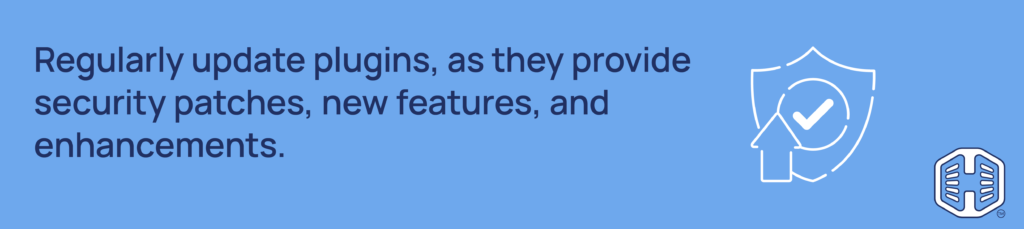
Best Practices for Managing Plugins
Following best practices when handling the best free WordPress plugins can greatly improve your website’s functionality, security, and user experience. The following are essential best practices for efficient plugin use:
1. Choose Quality Over Quantity
- Research a plugin’s compatibility, ratings, reviews, and active installations before installing it. High-quality plugins frequently receive good user reviews and are kept updated.
- A website with too many plugins can become slower, have more security gaps, and cause conflicts. Try to use only the necessary plugins for your requirements.
2. Keep Plugins Updated
- Developers often provide updates to enhance functionality, address problems, and patch security flaws. Check your WordPress dashboard frequently for plugin updates, then apply them right away.
- Turn on automatic updates to reduce the chance of security problems and guarantee that you always have the most recent version of essential plugins.
3. Check Compatibility
- Some plugins may not work with other plugins. They may not be compatible with a free WordPress template or theme. Verify compatibility, particularly prior to installing new plugins or after upgrades.
- For safety reasons, it is recommended that you first update your plugins on a staging version of your website. If you do this, you can reduce the risk of any problems before they impact your live site.
4. Review Plugin Performance
- Check how plugins impact your website’s loading speed, using performance tracking tools like GTmetrix or Google PageSpeed Insights. Consider other options if a plugin is causing your site to load slowly.
- Examine your installed plugins regularly and remove or deactivate any you no longer use. This lowers possible security threats and enhances performance.
5. Prioritize Security
- Download plugins from reliable developers or the official WordPress Plugin Directory. Avoid plugins from unidentified or unconfirmed websites.
- To look for vulnerabilities on your website and stop questionable activity, think about using security plugins like Wordfence or Sucuri.
6. Optimize Plugin Settings
- Many plugins contain parameters that can be changed. To guarantee optimum performance and usefulness, customize them to your specifications.
- Read through the plugin’s documentation to become familiar with its capabilities and recommended usage.
7. Back Up Your Site
- Use plugins like UpdraftPlus to create a strong backup plan. Regularly back up your data to prevent data loss from plugin conflicts and other problems.
- Always make a backup before you make major changes to your website, including adding new plugins, upgrading old ones, or switching themes.
8. Stay Informed
- Keep up with plugin developers’ blogs or social media profiles to stay informed. This way, you’ll know when there are any upgrades, new features, or possible problems.
- Participate in WordPress forums and communities to share your thoughts and discover what others have experienced with plugins.
The best free WordPress plugins can greatly improve your by providing everything from comprehensive analytics to SEO improvements. However, careful plugin selection and management are necessary to guarantee peak performance.
Put quality first by concentrating on plugins that have received positive reviews and are often updated, as these are more likely to be safe, and work with the most recent versions of the WordPress core software.
Additionally, only install plugins necessary for your site; installing too many can cause it to lag. It’s also critical to update plugins regularly because updates frequently provide security patches, new features, and enhancements.
Your WordPress website will be ready for success in 2025 if you choose and maintain free plugins intelligently. This will streamline site management and improve user experience.
![Maximize your website's potential with free WordPress plugins - Host with us Strip Banner Text - Maximize your website's potential with free WordPress plugins - Host with us! [Learn more]](https://www.hosted.com/blog/wp-content/uploads/2025/02/best-free-wordpress-plugins-4-1024x229.png)
FAQS
u003cstrongu003eWhy should I use the best free WordPress plugins instead of paid ones?u003c/strongu003e
The best free WordPress plugins offer valuable features at no cost, making them excellent options for those on a budget. Many free plugins are well-supported and provide reliable functionality comparable to paid alternatives, especially for small to medium-sized websites.
u003cstrongu003eHow do I know if a free plugin is safe to use on my website?u003c/strongu003e
Check the plugin’s reviews, ratings, and active installations on the official WordPress Plugin Directory. Look for plugins with frequent updates, compatibility with recent WordPress versions, and strong user feedback. These factors often indicate reliability and security.
u003cstrongu003eCan too many plugins slow down my WordPress site?u003c/strongu003e
Yes, installing too many plugins, or poorly optimized ones, can reduce site performance and loading speed. To avoid this, install only essential plugins and regularly review your plugin list, deactivating or removing any that are no longer necessary.
u003cstrongu003eHow often should I update my plugins?u003c/strongu003e
It’s best to update plugins whenever new versions are available. Frequent updates often include security fixes and performance enhancements. Consider enabling automatic updates for critical plugins to keep your site secure and efficient.
Other Blogs of Interest
– 10 Top Free WordPress Themes for your Website
– Improve User Experience – Part 1: Enhance Your WordPress Website
– How to Launch a WordPress Site: A Comprehensive Guide
– A Beginner’s Guide to WordPress Hosting – Part 1
– How To Create A Blog for Free: 7 Steps
- About the Author
- Latest Posts
Wayne Diamond, the founder and CEO of Hosted.com, has over 20 years of expertise in the domain name and website hosting industry.
Under his leadership, Hosted.com will work towards transforming the way SMEs, entrepreneurs, freelancers, and established enterprises of all sizes manage their domain names, website and WordPress hosting, and online presence.

















