Understanding how to enable SMTP authentication Outlook Express is essential for your email account. The Simple Mail Transfer Protocol (SMTP) is the standard protocol used by your outgoing mail server. If your SMTP settings are not set up correctly, you may experience issues such as undelivered messages, error notifications, or not being able to send emails at all. Therefore, ensuring these settings are configured correctly is essential for seamless communication.
IMPORTANT:
Outlook Express is an outdated email client and is no longer supported by Microsoft.
TABLE OF CONTENTS
How to Enable SMTP Authentication Outlook Express
1. Launch Outlook Express on your computer.
2. From the menu bar, click Tools, then select Accounts.
3. Navigate to Mail to view your email accounts.
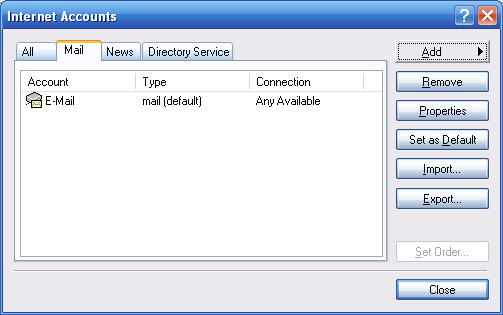
4. From the list, select the email account you want to change the SMTP settings for.
5. Click Properties to access the account settings.
6. In the Properties window, locate the Outgoing/SMTP Mail Server field and enter your server address (e.g., mail.your-domain-name.com).
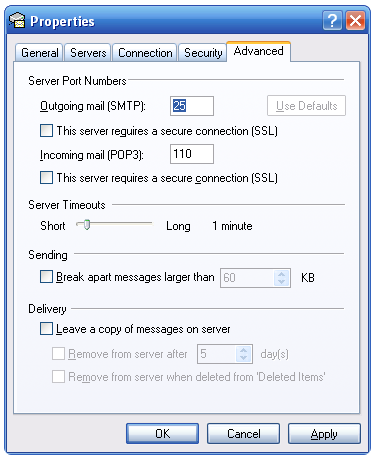
7. Check the My server requires authentication option.
8 . Under the Authentication settings, ensure you select Use same settings as my incoming mail server.
9. After making your changes, click OK, then Apply, and finally click OK again to save your settings.
10. Close and reopen Outlook Express to ensure all changes have taken effect.
That’s it! You now know how to enable SMTP authentication in Outlook Express.
Additional Information
What is SMTP Authentication?
SMTP is the protocol that is used to send email over the Internet via an outgoing mail server. When you hit the Send button, SMTP takes your message, finds the incoming mail server corresponding to the recipient’s address, and delivers it.
SMTP Authentication makes sure that only authorized users can send messages from a specific account. It usually involves you needing to provide a username and password to be able to access the outgoing server that delivers email.
This helps keep your account secure and prevents spammers from sending junk mail and phishing attempts from fake addresses that appear to be using your account’s domain name.
Tips and Best Practices
- Confirm Server Information: Ensure you have the correct outgoing mail server information from your email service provider before you make any changes. Incorrect configurations can interfere with sending emails.
- Use Secure Connections: If your email service provider offers SSL (Secure Sockets Layer) encryption, activate this feature to enhance security while sending and receiving emails to prevent unauthorized access and protect sensitive information.
- Verify Your Configurations: Once you have updated your SMTP settings, send a test email to verify that everything functions properly. If there are any issues, meticulously review your settings for precision.
- Check Email Sending Limits: To prevent service interruptions and emails no being delivered, make sure you know if there are any sending limits set by your email provider.
- Request Technical Assistance: If you come across issues after changing your SMTP settings, contact your email provider’s support team for help. They have access to more detailed information and can help diagnose and troubleshoot issues.




















