This guide shows you how to restore or download data using the Acronis Backup Module available in your Hosted.com® cPanel Web Hosting account. This tutorial assumes you are already logged into your cPanel dashboard.
TABLE OF CONTENTS
How To Recover Or Download Backup Files – Acronis Backup Module
1. Once in your cPanel account, locate and click on Acronis Backup under Files in the dashboard.
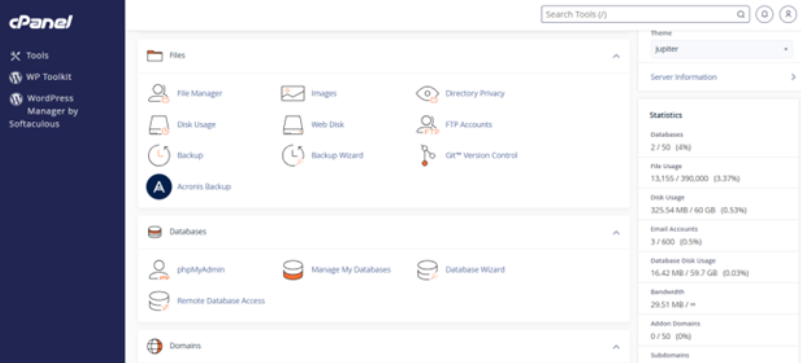
2. Select the backup date you want to restore from and click Files to view the list of files and directories.


3. Choose the files you want to recover or download.
- If you select Recover, the chosen files will be restored to their original location.
- By selecting Download, the files are saved to your local drive on your computer.
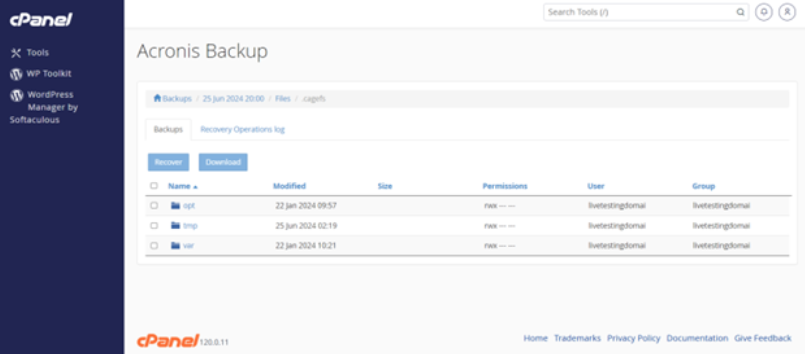
Recover Or Download Databases From Acronis Backups
To recover databases from previous backups using the Acronis Backup Module, follow these steps:
1. In your cPanel account, navigate to, and click Acronis Backup.
2. Click the backup date you wish to restore from, then select Database to see the available database files.
3. Check the boxes next to the databases you want to recover or download.
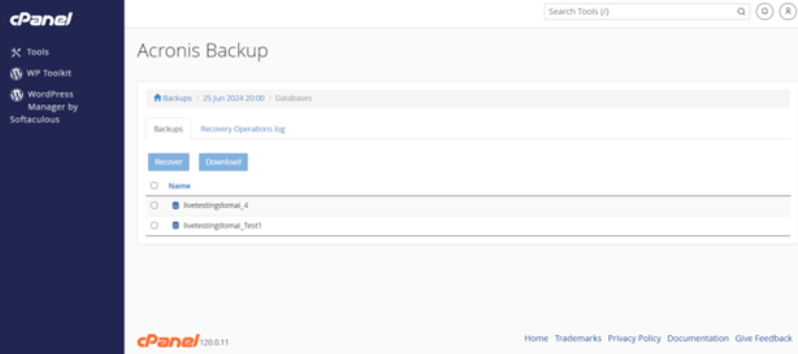
Like downloading or restoring files, you will have two options:
- Selecting Recover will restore the databases to their original location unless you specify a suffix name.
- Choosing Download will save the database files to your local machine.
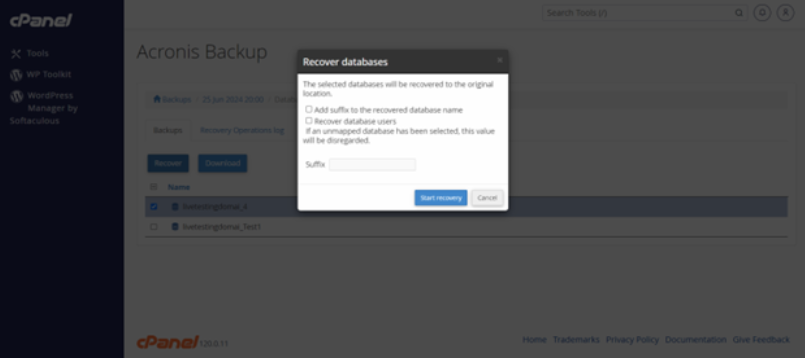
Recovering Databases As New Versions
1. In your cPanel account, go to Acronis Backup in the Files section of the dashboard. Click Acronis Backup.
2. Click Acronis Backup again to view available backup dates, then select the date you wish to restore from.
3. Click Files to display the list of files and directories for that date.
4. Select the files you wish to recover, checkmark the suffix option, and add a suffix name to create a new database.
Additional Information
About Acronis Backup
The Acronis Backup Module is an integrated backup solution within the cPanel web hosting control panel, developed by Acronis, a leading provider of backup and disaster recovery solutions. The Backup Module provides a powerful tool for managing, protecting, and restoring website data in case of cyberattacks, hardware failures, or accidental deletion.
Acronis Backup ensures that users maintain control over their data integrity and availability, providing a reliable safety net against various potential issues.
Features of cPanel’s Acronis Backup
- Incremental Backups: The module supports regular incremental backups, ensuring consistent data protection without manual intervention.
- Restoration Options: Users can restore a full website, including files, databases, emails, and configurations, or choose specific files, folders, or databases individually for targeted recovery.
- User-Friendly Interface: The integration within cPanel offers an intuitive interface for easy navigation, scheduling backups, and initiating restores.
- Secure Backup Storage: Backups can be stored locally or in the cloud for added flexibility and security. They can also be encrypted to protect sensitive information from unauthorized access.
- High Performance: Known for its rapid backup and recovery processes, minimizing potential downtime without affecting site speed and responsiveness.
- Data Integrity: Advanced technologies ensure backup integrity, reducing corruption risks during processes.
Why Backup Your Website
Websites can suffer data loss due to several reasons and backups act as a copy of your files and data, allowing you to recover it in case of any incidents.
In the event of a website crash, security breach, human error, or any other disaster, backups enable you to restore your site to its previous working state. This minimizes downtime and ensures business continuity.
Cyberattacks like hacking or malware infections can compromise your website’s security and lead to data theft or corruption. Additionally, when making changes or updates to your website, for example, installing new plugins or themes, there’s a risk of encountering compatibility issues or errors and backups let you revert to a clean, stable version.




















