This article will show you how to access email accounts in your cPanel. Accessing your email accounts through cPanel is simple and allows you to manage your messages directly from your web browser.
Whether you are a business owner, freelancer, or individual user, cPanel provides a secure and convenient way to check, send, and organize emails associated with your domain.
TABLE OF CONTENTS
How to Access Email Accounts in cPanel
1. Login to your Hosted.com® account.
2. Navigate to your hosting plan from the Manage Services menu.

3. Click Manage next to the hosting plan associated with your current domain.

4. Select Login next to Control Panel to access cPanel.
5. In cPanel, scroll to Email. Click Email Accounts to see a list of all email addresses associated with your domain.

Access Your Webmail
6. Find the Email Account you wish to access.
7. Click Check Mail next to the email address.
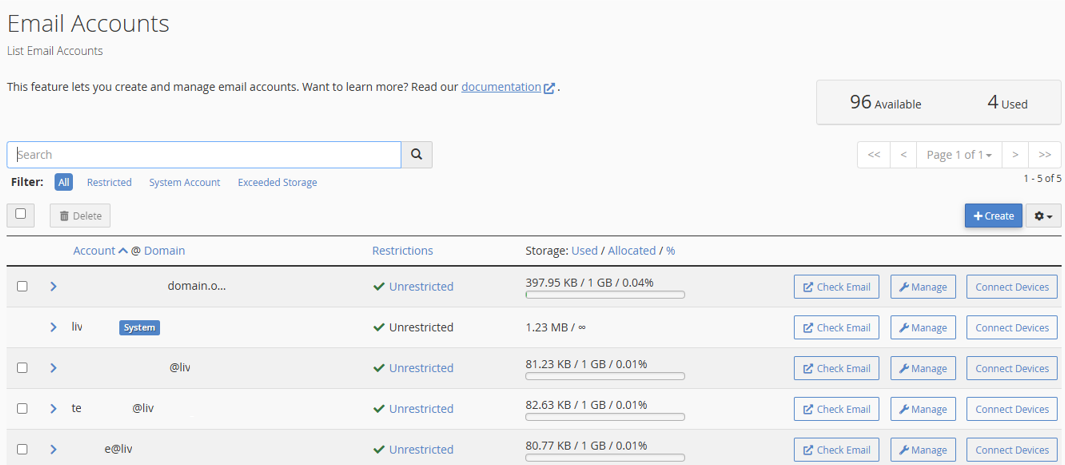
8. Enter the password for the email account (this is different from your cPanel password).
9. Click Login to open your webmail interface.
Managing Emails
10. Check your Inbox, compose new messages, and organize folders.
11. Use filtering, search, and other built-in tools to streamline your email workflow.
12. When finished, click Logout to secure your account.
Additional Information
- Direct Webmail Access: If you are unable to login to cPanel, you can access webmail directly via http://www.yourdomain.com/webmail.
- Multiple Devices: cPanel webmail can be accessed from desktops, laptops, tablets, and smartphones without additional configuration.
- Email Security: Your messages are protected using secure protocols, helping to keep your information private.
- Email Organization: Webmail applications provide folders, filters, and search functions to efficiently manage emails.
- Password Management: You can change the password for each email account through the Email Accounts section in cPanel.
- Forwarding & Autoresponders: Setup email forwarding, autoresponders, and other rules from the same section used to automate email management.
- Storage Limits: Each email account has a quota that is set by your hosting plan. Monitor usage to avoid missing messages due to a full mailbox.
- Integrate with Email Clients: If preferred, connect your cPanel email to external clients like Outlook or Gmail using IMAP or POP settings.




















